Top Methods to Connect Android Devices to a Mac in 2024

In today’s world, it’s more important than ever to have seamless connectivity between devices. With a large user base relying on Mac computers and Android smartphones, it’s essential to find reliable methods to connect these devices. Unfortunately, the official tool many people have relied on, Android File Transfer, is no longer available on its website. But don’t worry, there are several great alternatives that ensure easy and effective file transfer between your Android device and Mac. In this article, we will explore the top three alternatives: MacDroid, OpenMTP, and Dr.Fone. These options offer unique features catering to various needs, ensuring that you’ll find the right tool for your digital lifestyle.
MacDroid
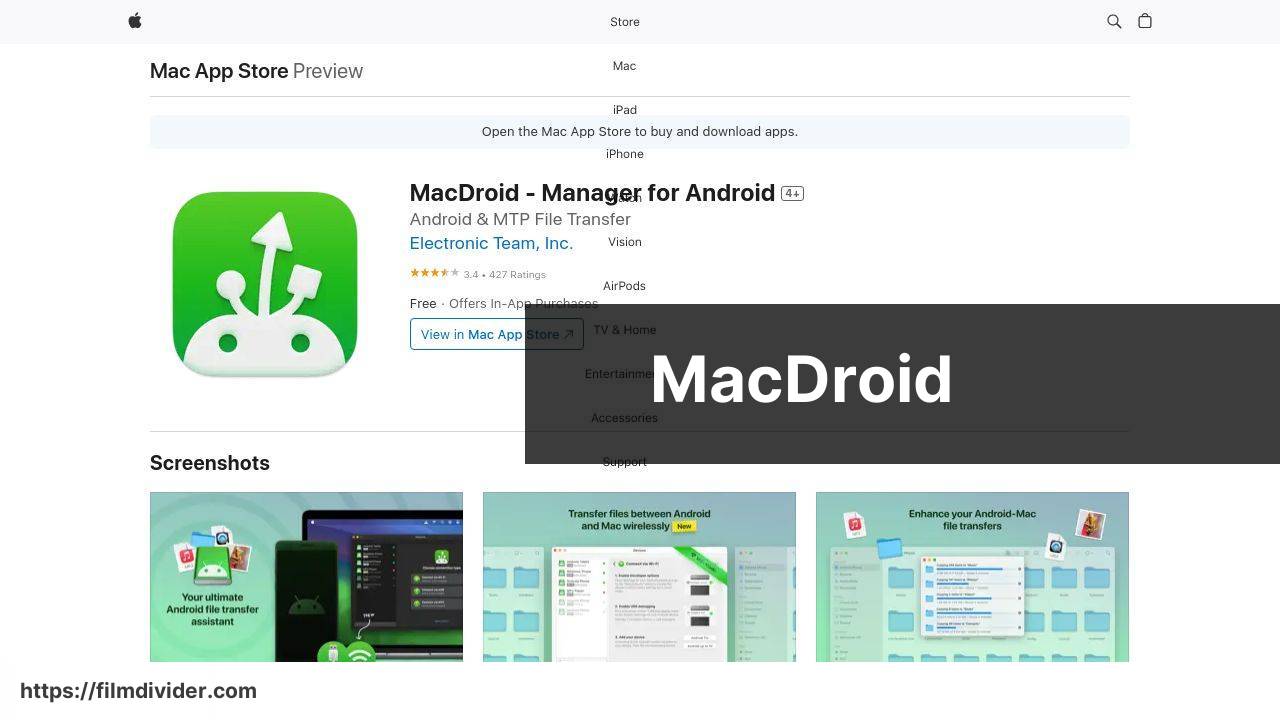
MacDroid stands out as a top choice for connecting Android devices to Mac. With its intuitive interface and robust features, it’s specifically designed for seamless file transfers. MacDroid offers both single and bi-directional file transfer options, making it versatile and user-friendly. Whether it’s photos, videos, or documents, MacDroid simplifies the process, ensuring that your digital life is well-connected.
Pros
- Easy to use and install
- Supports bi-directional file transfer
Cons
- Requires a subscription for full features
- Limited functionality in the free version
OpenMTP
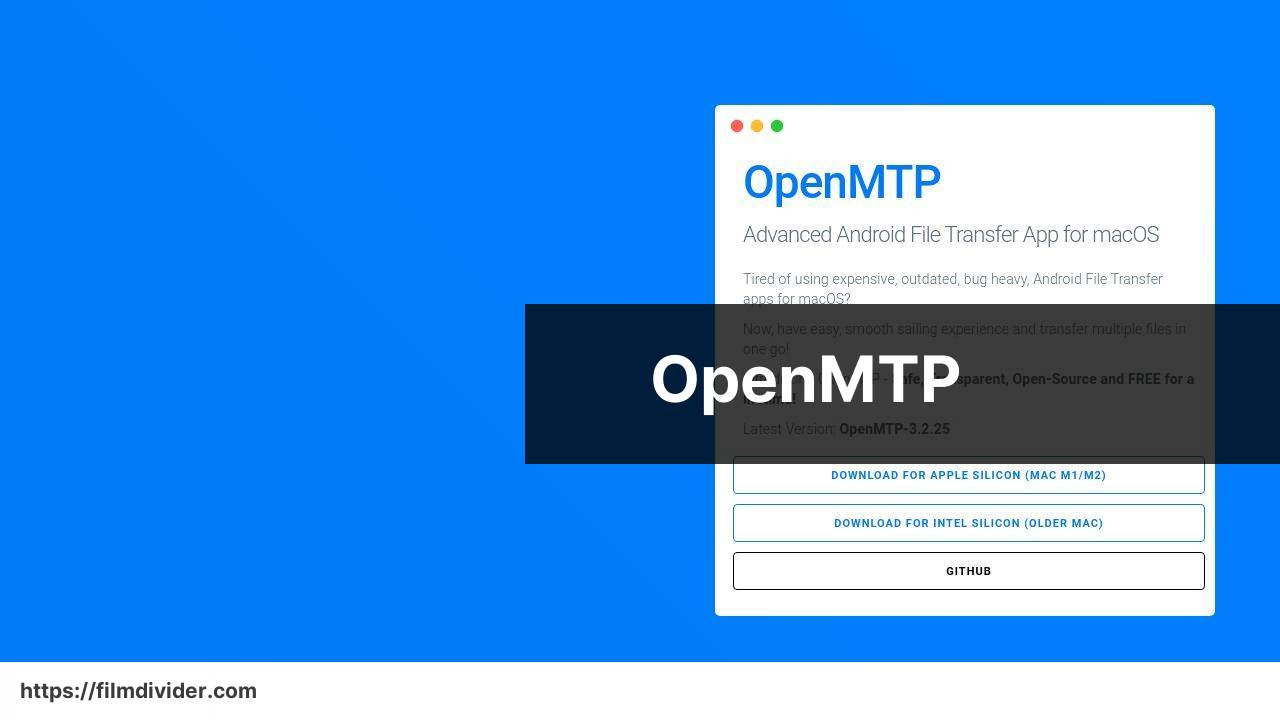
OpenMTP is an open-source tool that provides a free solution for connecting Android devices to your Mac. It focuses on enhanced file transfer speeds and a clean user interface. OpenMTP supports both internal storage and SD cards, offering flexibility in managing your files. With no-cost usage and transparency in features, it’s a reliable option for those who prefer open-source solutions.
Pros
- Completely free with no hidden costs
- Supports both internal storage and SD cards
Cons
- Interface can be overwhelming for beginners
- Lack of official support could be a downside
Dr.Fone
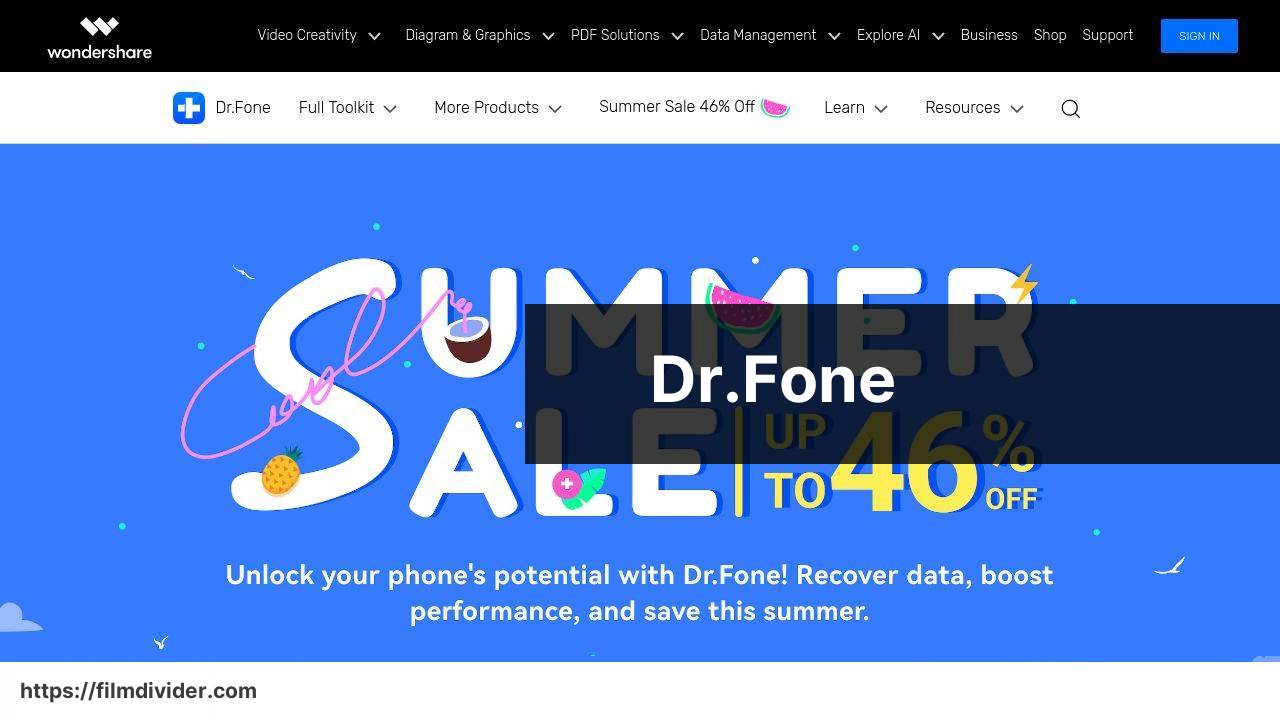
Dr.Fone offers a comprehensive toolset for managing your Android device from a Mac. This includes features like file transfer, data recovery, and system repair. While it’s a bit more advanced in its offerings, Dr.Fone ensures that your file management capabilities are not just limited to transfers. For users looking for an all-in-one solution, Dr.Fone can be a worthwhile investment.
Pros
- Comprehensive toolset for various device management tasks
- Includes advanced features like data recovery and system repair
Cons
- More expensive compared to other tools
- Steeper learning curve due to extensive features
Watch on Youtube: Top Methods to Connect Android Devices to a Mac in 2024
Conclusion:
While the three tools mentioned above are great, it’s important to note that the right tool for you depends on your specific needs. If you primarily need to transfer files between an Android device and a Mac and prefer a simple, user-friendly interface, MacDroid might be the best fit. However, if you are an advocate for open-source software and need a flexible and cost-free solution, then OpenMTP could be the right choice. For those looking for a comprehensive tool that covers a wide range of device management features, Dr.Fone is the way to go.
It’s also worth exploring other solutions if these three don’t meet all your requirements. For instance, Android File Transfer was a go-to for many, but since it’s not available anymore directly from their website, alternatives have filled that gap effectively. You could also consider using cloud storage solutions such as Google Drive or Dropbox for transferring files without needing a direct USB connection.
Each tool offers unique advantages, and by understanding your specific needs, you can make an informed decision. Additionally, make sure to read user reviews and possibly try out free versions or trials before committing to a particular software.
For more detailed insights on the best way to connect Android to Mac, you can check out a comprehensive guide and user experiences in this insightful best way to connect Android to Mac (Article on LinkedIn).
Remember, smooth connectivity and effective file transferring can enhance your productivity and ensure your digital life is well-organized and secure.
Experience MacDroid firsthand! Download it from the App Store and see for yourself. Transferring from Android to Mac is now a breeze thanks to the new Wi-Fi feature.
https://apps.apple.com/us/app/macdroid-manager-for-android/id1476545828?mt=12
FAQ
How can I transfer files from Android to Mac without using cables?
Using cloud storage services like Google Drive or Dropbox allows you to upload files from Android and download them on your Mac effortlessly.
What software can help sync data between an Android phone and a Mac?
Using apps like SyncMate or AirDroid can synchronize contacts, calendars, and other important data between your Android and Mac.
How do I connect an Android device to a Mac for file transfer via USB?
Android File Transfer is a reliable tool you can use for file transfers between your Android device and Mac through a USB connection.
Can Bluetooth be used to transfer files from Android to Mac?
Yes, ensure Bluetooth is enabled on both devices, pair them, and then share files seamlessly through Bluetooth.
What app facilitates wireless file transfer between Android and Mac?
AirDroid enables wire-free file transfers and even lets you manage your Android device from your Mac wirelessly.
Is there a way to access Android storage on a Mac?
Using the Android File Transfer app, you can easily access and manage files stored on your Android device from your Mac.
How can I back up my Android data to a Mac?
Tools like Google Backup & Sync or third-party apps like Helium can be used to back up your Android data directly to your Mac.
What methods are available for sharing internet between Android and Mac?
You can use a USB tethering feature or set up a mobile hotspot on your Android to share internet with your Mac.
Can I mirror my Android screen to a Mac?
Apps like Vysor allow you to display your Android screen on your Mac and interact with the device through your computer.
How do I transfer music from Mac to Android?
Drag-and-drop music files from your Mac to Android using Android File Transfer or sync music libraries with apps like Google Play Music. To learn more, visit Android or Apple Support.
