How to Retrieve Deleted Videos from Your iPhone Effortlessly
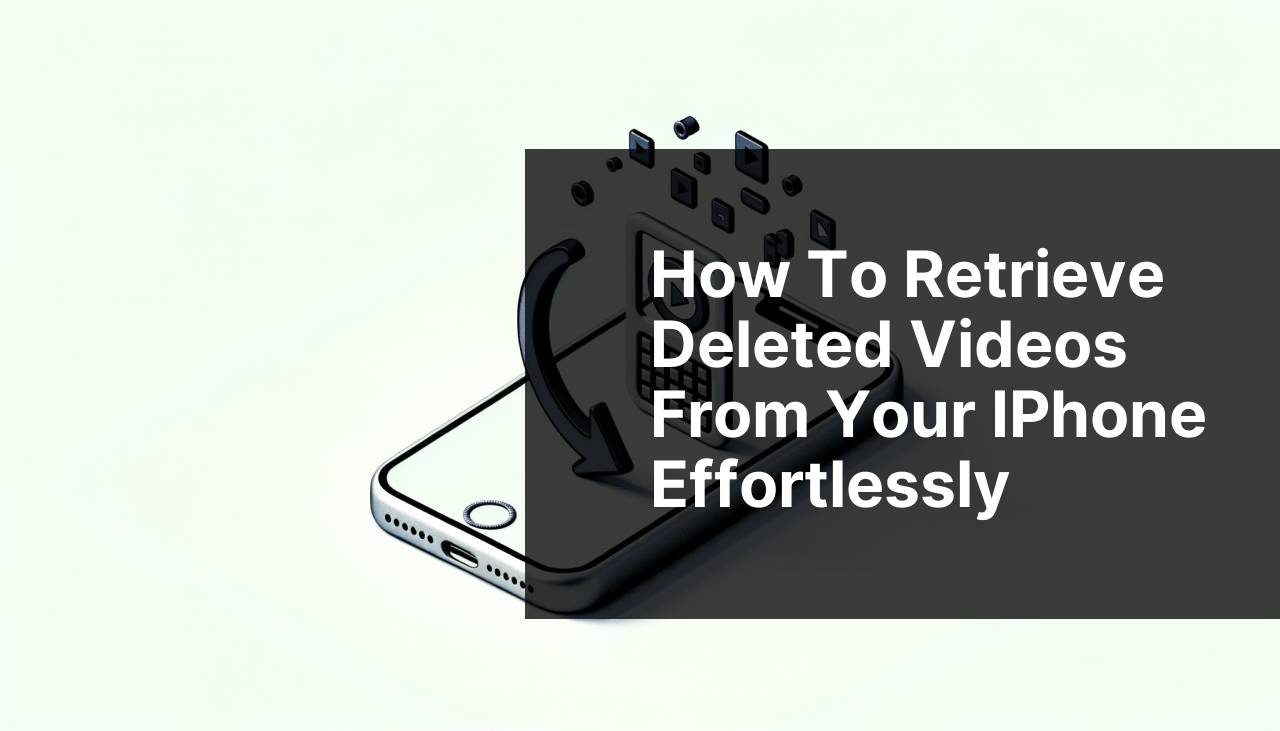
Losing your precious videos can be quite a nerve-wracking experience. Whether it’s an accidental deletion, a software glitch, or an iOS update gone wrong, the panic of potentially losing those invaluable memories is real. But fret not; many methods can help you recover deleted videos from iPhone. In this comprehensive guide, I share various solutions that have worked for me personally. From basic methods using native Apple services to more advanced techniques involving third-party software, I’ll cover it all. Let’s hop in and get your videos back! For more details on iPhone recovery software, check out this article on other programs to recover data from iPhone.
Common Scenarios:
Accidental Deletion 🗑
- Accidentally hitting the ‘Delete’ button while managing your media is a common mistake.
- This can happen when you’re quickly trying to free up some space or organizing your albums.
- Or maybe, a family member borrowed your phone and mistakenly deleted crucial videos.
Accidental deletion of iPhone videos is more prevalent than you might think. Often, we operate our devices hurriedly, leading to inadvertent deletions. Thankfully, there are solutions to recover these files effectively.
Software Glitches 🤖
- Software glitches during updates or backups can corrupt or remove videos.
- Sometimes, even restoring from an old backup can result in missing videos.
- Issues with iOS or third-party apps can also contribute to your videos disappearing.
A range of software glitches can affect your data. For instance, during an iOS update, your videos might go missing. Also, app interruptions or crashes could lead to accidental video deletion.
Storage Corruption 🔄
- Unforeseen storage corruption can occur due to various reasons, such as virus attacks.
- This could result in the corruption of your device’s internal memory.
- As a result, you might notice some videos missing or becoming inaccessible.
Another critical issue leading to lost videos is storage corruption. Be it hardware faults or external threats like malware, such corruption can render parts of your storage unusable or inaccessible, leading to data loss.
Step-by-Step Guide. Recover Deleted Videos From IPhone:
Method 1: Check the Recently Deleted Folder 🗂
- Open the Photos app on your iPhone and navigate to the ‘Albums’ tab.
- Scroll down and locate the ‘Recently Deleted’ album.
- Tap on the album to see a list of recently deleted photos and videos.
- Select the videos you want to recover and tap ‘Recover’. Confirm your action.
- The recovered videos will be restored to their original album.
Note: Items in the ‘Recently Deleted’ folder remain there for 30 days before being permanently erased.
Conclusion: This is the simplest and quickest method to recover deleted videos if they were deleted within the last 30 days.
Method 2: Restore from iCloud Backup ☁
- Go to ‘Settings’ and tap on your profile name.
- Navigate to ‘iCloud’ and then to ‘Manage Storage’.
- Select ‘Backups’ and choose the most recent backup that likely contains your deleted videos.
- Perform a factory reset on your iPhone by going to ‘Settings’ > ‘General’ > ‘Reset’ > ‘Erase All Content and Settings’.
- Restore your iPhone from the chosen iCloud backup during the setup process.
Note: Ensure that the backup you choose contains the videos you want to recover as this erases all the current data on your phone.
Conclusion: Using an iCloud backup can effectively restore your deleted videos, but it involves erasing your device first, so use it as a last resort.
Method 3: Restore from iTunes Backup 💻
- Connect your iPhone to a computer using a USB cable and open iTunes.
- Click on the device icon at the top-left corner of the iTunes window.
- Select ‘Restore Backup’ and choose the backup that likely contains your deleted videos.
- Click ‘Restore’ and wait for the process to complete.
- Your iPhone will restart and the backup will be applied, restoring your deleted videos.
Note: Keep in mind that this method will also overwrite your current data, similar to iCloud restoration.
Conclusion: Restoring from an iTunes backup is another reliable method, especially if you have a recent backup containing your lost videos.
Method 4: Use Third-Party Software 🛠
- Download a reputable iPhone data recovery software on your computer.
- Connect your iPhone to the computer and launch the software.
- Follow the on-screen instructions to scan your device for deleted videos.
- Select the videos you want to recover from the scan results.
- Click ‘Recover’ and choose a location on your computer to save the recovered files.
Note: Ensure you use reliable software to avoid malware. For more details, check out other programs to recover data from iPhone.
Conclusion: This method offers a broader range of recovery options but may require purchasing software.
Method 5: Contact Apple Support 📞
- Navigate to the ‘Apple Support’ website or open the Apple Support app on your iPhone.
- Look for an option related to data recovery or iPhone troubleshooting.
- Get in touch with Apple’s customer service team either via chat, email, or phone call.
- Describe your issue, providing relevant details and any steps you’ve already taken.
- Follow the support team’s instructions to attempt to recover your deleted videos.
Note: Make sure to have your device’s serial number and other relevant information handy for a faster resolution.
Conclusion: Apple’s customer support can provide expert help and advanced solutions that might not be readily available to you.
Method 6: Restore from Google Photos 🌐
- Open the Google Photos app on your iPhone.
- Sign in with the Google account that you used to back up your videos.
- Go to the ‘Trash’ or ‘Bin’ folder, which stores deleted items for up to 60 days.
- Select the deleted videos you want to restore and choose ‘Restore’.
- The restored videos will reappear in your Google Photos library and sync back to your iPhone.
Note: This method only works if you use Google Photos for backup.
Conclusion: Google Photos offers an excellent backup alternative and can be a lifesaver if your videos were deleted from the iPhone but backed up online.
Method 7: Restore from Dropbox 📁
- Open the Dropbox app on your iPhone.
- Sign in with the account where your videos were backed up.
- Navigate to the folder where your videos were stored.
- If using Dropbox’s deleted files feature, go to ‘Deleted Files’ to find your missing videos.
- Select the videos you want to recover and tap ‘Restore’.
Note: Dropbox only keeps deleted items for 30 days unless you have a professional account with extended recovery options.
Conclusion: Dropbox offers an excellent way to recover deleted videos, with the bonus of being able to restore files deleted within the last 30 days.
Watch on Youtube: How to Retrieve Deleted Videos from Your iPhone Effortlessly
Precautions and Tips:
Backup Consistency is Key 🛡
- Regularly back up your iPhone to prevent data loss. Use multiple avenues like iCloud, iTunes, and even third-party services.
- Check your backups periodically to ensure they’re completed successfully.
- Ensure the data you want to preserve, like videos, is included in your backup strategy.
- Always verify after major updates or changes that your data is still intact.
A solid backup plan acts as the first line of defense against data loss. Regular backups across different platforms can save you a lot of hassle in the long run.
Be Cautious with iOS Updates ⚙
- Before performing an iOS update, always back up your data to avoid unexpected loss.
- Ensure you’re connected to a reliable Wi-Fi network to avoid interruptions during the update.
- After the update, check to ensure all your critical data, including videos, is still intact.
- Consider waiting for feedback from early adopters before installing new updates yourself.
iOS updates can be tricky and sometimes lead to data loss. Taking precautionary measures before and after updates can help safeguard your valuable data.
Additional Resources
Losing valuable videos can be an emotional and frustrating experience. However, there are multiple methods to recover deleted videos from an iPhone that are worth exploring. In addition to basic methods like checking the ‘Recently Deleted’ folder or restoring from iCloud and iTunes backups, third-party apps can be quite helpful. These apps scan your device comprehensively and can recover multiple data types.
If you are interested in exploring third-party options, reputable companies like EaseUS and Tenorshare offer powerful solutions specifically for recovering various types of data, including deleted videos. For those looking for more preventive measures, it’s a good idea to enable features like iCloud Backup and use applications such as Google Photos or Dropbox to store your videos. These platforms not only provide storage but also have built-in recovery options.
While built-in and third-party apps can offer various recovery solutions, prevention is always better than cure. Regularly back up your data, check into the reliability of the apps and methods you’re using, and make informed decisions about updates and storage options. Regular backups, whether via iCloud, iTunes, or third-party services, can save you from the heartache of losing invaluable videos.
For those who may not be tech-savvy, seeking professional help is always an option. Companies specializing in data recovery services can assist you in recovering your lost videos for a fee. However, always weigh the costs and benefits before proceeding.
Conclusion:
FAQ
How can I recover deleted videos from an iPhone using iCloud?
To recover deleted videos from an iPhone using iCloud, open Settings, tap your name, select iCloud, then Photos. Ensure iCloud Photos is enabled, then check Recently Deleted in the Photos app.
Is it possible to retrieve deleted videos from the Recently Deleted folder?
Yes, videos are stored in the Recently Deleted folder for 30 days before permanent deletion. Open Photos, go to Albums, and find Recently Deleted to restore videos.
Can I use iTunes to recover deleted iPhone videos?
Yes, connect your iPhone to a computer with iTunes. Select your device, click Restore Backup, and choose the latest backup, ensuring the videos you need are included.
Are there any reliable third-party apps for video recovery on iPhone?
There are several third-party apps like Dr.Fone and PhoneRescue that can help recover deleted videos. They work by scanning your device for recoverable data.
What should I do if my deleted videos are not in the Recently Deleted folder?
Check your iCloud backup or try restoring from an iTunes backup. If those don’t work, consider using a third-party recovery tool like Dr.Fone or PhoneRescue.
Can I recover deleted iPhone videos without a computer?
Yes, by using iCloud or the Recently Deleted folder on your iPhone. For best results, ensure you have a recent iCloud backup.
How do third-party recovery apps retrieve deleted videos from iPhones?
These apps scan your iPhone’s storage for traces of deleted files and attempt to reconstruct them. They may require a computer to run effectively.
Is data recovery software safe to use for iPhone video recovery?
Generally, reputable brands are safe. Ensure you download them from official websites to avoid malware. Example tools are Dr.Fone and PhoneRescue.
What are the limitations of using built-in methods to recover deleted videos on iPhones?
Built-in methods depend on recent backups or the 30-day Recently Deleted folder. If those fail, data recovery software may be necessary.
Are professional data recovery services an option for iPhones?
Yes, professional services exist but can be expensive. They may use sophisticated tools to recover lost data. Check out Wondershare Dr.Fone or PhoneRescue for potential solutions.
