Step-by-Step Guide to Restore Deleted Videos Using Disk Drill
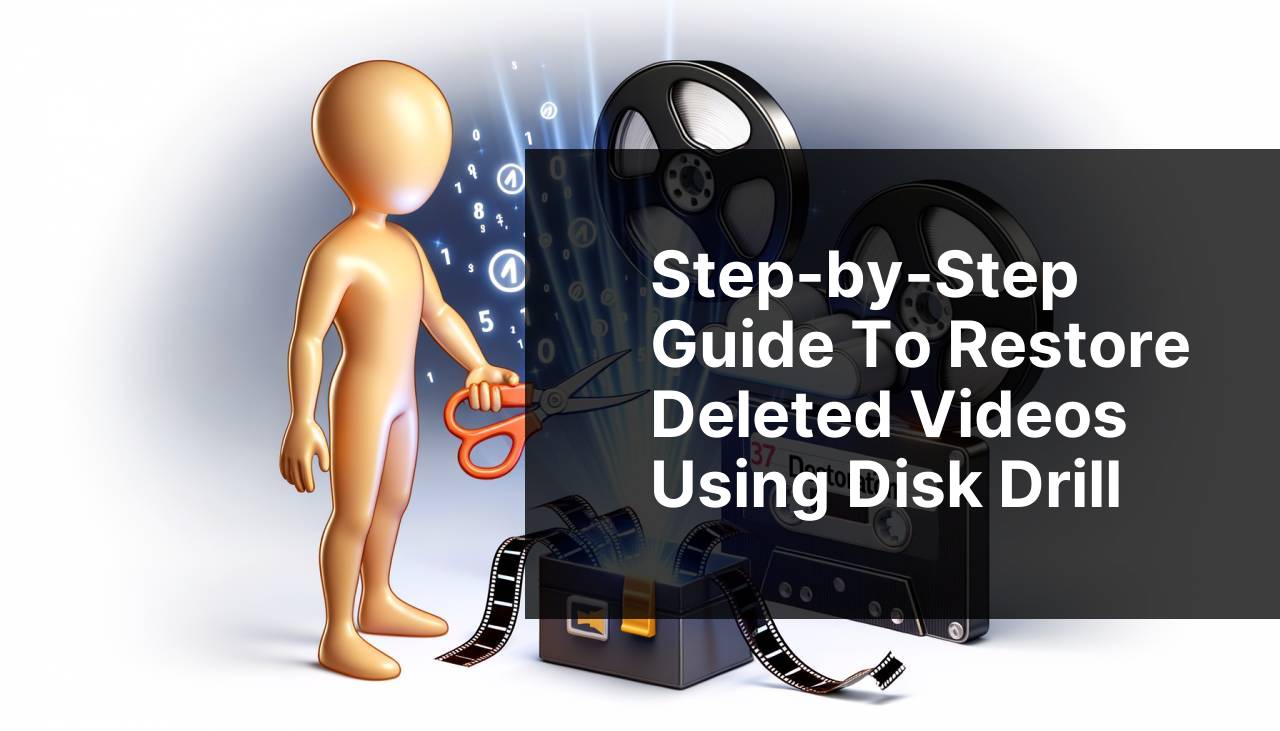
Losing important videos can be a nightmare, especially if they hold precious memories or vital work data. But don’t worry, there are effective ways to recover them! One of the best solutions is utilizing video recovery tools. These tools can restore deleted or lost videos from various storage devices such as hard drives, SD cards, and USB drives. In this article, we will take an in-depth look at Disk Drill, a leading software known for its superior data recovery capabilities. You can read a detailed analysis in a Disk Drill software review to understand its features, usability, and performance.
Common Scenarios:
Accidental Deletion 🙈
- One of the most common reasons for video loss is accidental deletion. You might have been cleaning up your storage space and unknowingly deleted some important videos.
Formatting Errors 📂
- Formatting a drive without backing up your videos can lead to a complete loss of data. Sometimes, drives need to be formatted due to corruption, which often results in unintentional data wiping.
Virus Attacks 🦠
- Malware and viruses can corrupt or delete your video files. They can infiltrate your system through downloads, emails, or connecting infected storage devices.
Step-by-Step Guide. How To Use Video Recovery Tools To Restore Deleted Videos:
Method 1: Using Disk Drill on Windows 💻
- Download and install Disk Drill on your Windows computer from the official website.
- Launch the software and select the storage device from which you want to recover the videos.
- Click on the ‘Search for lost data’ button to start scanning the device for deleted files.
- Once the scan is complete, review the recoverable files and select the videos you wish to restore.
- Click ‘Recover’ and choose a save location for the recovered videos.
Note: Always save recovered files to a different storage device to avoid overwriting data.
Conclusion: This method is effective for users with Windows OS. The user-friendly interface makes the recovery process straightforward.
Method 2: Using Disk Drill on MacOS 🍏
- Download and install Disk Drill on your Mac from the official website.
- Open the application and select the drive from which you want to recover deleted videos.
- Click the ‘Recover’ button to initiate the scanning process.
- Once scanning is complete, filter the results to find and select the videos you want to restore.
- Click ‘Recover’ and save the files to a new location.
Note: Mac users should ensure they grant appropriate permissions to Disk Drill for it to function correctly.
Conclusion: Disk Drill for Mac provides robust video recovery capabilities that are easy to navigate, making it an excellent choice for macOS users.
Method 3: Using Disk Drill to Recover Videos from an SD Card 📸
- Insert the SD card into your computer using a card reader.
- Open Disk Drill and select the SD card from the list of storage devices.
- Click on ‘Search for lost data’ to start the scan.
- Review the scan results and select the deleted videos you want to recover.
- Click ‘Recover’ and save the videos to a different storage location.
Note: Avoid using the SD card immediately after noticing the videos are deleted to prevent data overwriting.
Conclusion: This method is ideal for those who frequently use SD cards in cameras and mobile devices for video storage.
Method 4: Recovering Videos from a USB Drive Using Disk Drill 🔌
- Connect the USB drive to your computer.
- Launch Disk Drill and select the USB drive among the available devices.
- Click ‘Search for lost data’ to begin scanning the USB drive.
- Once the scan is finished, browse through the recoverable files and choose the videos to be restored.
- Hit ‘Recover’ and specify a save location for the recovered videos.
Note: To safeguard the integrity of your files, do not save recovered videos back to the same USB drive.
Conclusion: Disk Drill’s versatility in handling different storage devices makes it a reliable tool for recovering videos from USB drives.
Method 5: Retrieving Deleted Videos from Recycle Bin 🚮
- If you have recently deleted videos, check the Recycle Bin or Trash on your desktop.
- Open the Recycle Bin/Trash and look for the deleted videos.
- Right-click on the videos and choose ‘Restore’ to move them back to their original location.
Note: This method only works if the deleted videos are still in the Recycle Bin/Trash and have not been permanently deleted.
Conclusion: This quick and simple method is handy for recent deletions and should be your first step before resorting to recovery software.
Method 6:
Method 7: Using Previous Versions Feature 🔙
- Navigate to the folder where the videos were stored.
- Right-click on the folder and select ‘Restore previous versions’.
- Browse through available versions to find one that contains the deleted videos.
- Select the relevant version and click ‘Restore’ to recover the videos.
Note: This method is dependent on system restore points or backups created by Windows.
Conclusion: Utilizing previous versions is a less time-consuming method for those who have system restore or backup features enabled.
Method 8: Recovering Videos Using Command Prompt 💻
- Open ‘Command Prompt’ by typing ‘cmd’ into the search bar and running it as an administrator.
- Type the command ‘attrib -h -r -s /s /d drive letter:*.*’ and press Enter. Replace ‘drive letter’ with the letter of the drive where the videos were stored.
- Wait for the command to process. It will unhide and recover lost files from the specified drive.
Note: This method works best for recovering files hidden by malware.
Conclusion: Using Command Prompt is a technical method suitable for power users who are comfortable with command-line interfaces.
Precautions and Tips:
Tips to Avoid Future Video Loss 🚀
- Regularly back up your videos to multiple storage locations such as external hard drives and cloud storage platforms. Services like Backblaze offer excellent cloud backup options.
- Keep your anti-virus software updated to prevent malware attacks that could corrupt your files.
- Avoid using the same storage device right after noticing a data loss to prevent overwriting the lost files.
- Familiarize yourself with your operating system’s built-in data recovery features like the Restore previous versions tool in Windows.
- Minimize accidental deletions by double-checking files before deleting or formatting your drives.
Pro Tips
When dealing with video losses, utilizing multiple recovery methods can increase your chances of successfully restoring your videos. Tools like Disk Drill are incredibly versatile and user-friendly, but sometimes additional steps or software may be required for more complex situations. For instance, using alternative data recovery software like EaseUS Data Recovery can provide another option if your initial attempts with Disk Drill aren’t successful.
Keeping your software updated is also crucial. Developers regularly update recovery tools to better handle new data loss scenarios and improve compatibility with various storage devices. Ensure your version of Disk Drill or any other recovery tool you are using is the latest available.
Furthermore, if you are routinely dealing with large volumes of data, consider integrating a comprehensive data management strategy. This includes utilizing cloud services like Google Drive or Dropbox for ongoing backups. Cloud services often provide initial recovery solutions by preserving deleted files in a trash bin for a certain period before permanent deletion.
Alternatively, enabling Windows File History or MacOS Time Machine can automate the backup process, ensuring you always have a recent copy of your data readily available. File History and Time Machine continuously back up your personal files, offering numerous restore points to choose from in case of accidental deletion or corruption.
Lastly, maintaining an organized storage system can prevent accidental deletions. Naming conventions, designated folders for specific types of files, and periodically clearing unnecessary data can help you keep track of your videos and other important files. Preventive measures combined with effective recovery methods can shield your data from permanent loss.
Conclusion:
Recovering deleted videos doesn’t have to be a daunting experience. With the right tools and knowledge, you can efficiently restore your videos and safeguard them against future loss. Disk Drill offers a comprehensive and user-friendly solution for recovering videos from various storage devices. Whether you’re dealing with accidental deletions, formatting errors, or virus attacks, Disk Drill has you covered. For more in-depth instructions and reviews, visit Disk Drill.
By implementing regular backups, keeping your software updated, and understanding the built-in recovery features of your operating system, you can minimize the risk of losing valuable videos in the future. When in doubt, consult professionals for advanced recovery services to ensure your data is recovered as safely and quickly as possible.
FAQ
What are the initial steps to take after realizing a video has been deleted?
Immediately stop using the device to prevent overwriting data. Then, research suitable video recovery tools compatible with your device's operating system.
How do you choose a reliable video recovery tool?
Select a tool with positive reviews, high success rates, and compatibility with your device. Popular choices include tools recommended by reputable tech websites.
Is it necessary to install video recovery software on the same device where the video was deleted?
No, it's better to install the software on a separate device to avoid overwriting the deleted videos. Use external storage to transfer the recovery program if necessary.
What types of storage devices can video recovery tools support?
Most video recovery tools support hard drives, SD cards, USB flash drives, and even cloud storage, depending on the software's capabilities.
How do video recovery tools work to restore deleted videos?
These tools scan your storage device for data signatures of deleted files, allowing you to preview and restore the available video files.
Are there free video recovery tools available?
Yes, several free options exist, offering basic recovery features. However, premium tools often provide more advanced functionalities and a higher success rate.
Do you need technical expertise to use video recovery tools?
No, most video recovery tools are user-friendly with straightforward interfaces, making them accessible even to users without technical expertise.
Can video recovery tools retrieve corrupted videos as well?
Some advanced video recovery tools have built-in features to repair corrupted videos, improving the chances of restoring playable files.
How can you prevent video loss in the future?
Regularly back up videos to multiple storage options such as external hard drives and cloud services to prevent permanent data loss.
Where can you find more detailed guidance on using video recovery tools?
Detailed guides are available on reliable tech websites and forums. Visit the Wondershare Recoverit or EaseUS homepages for extensive resources.
