Step-by-Step Guide for Recovering Deleted Videos from Recycle Bin
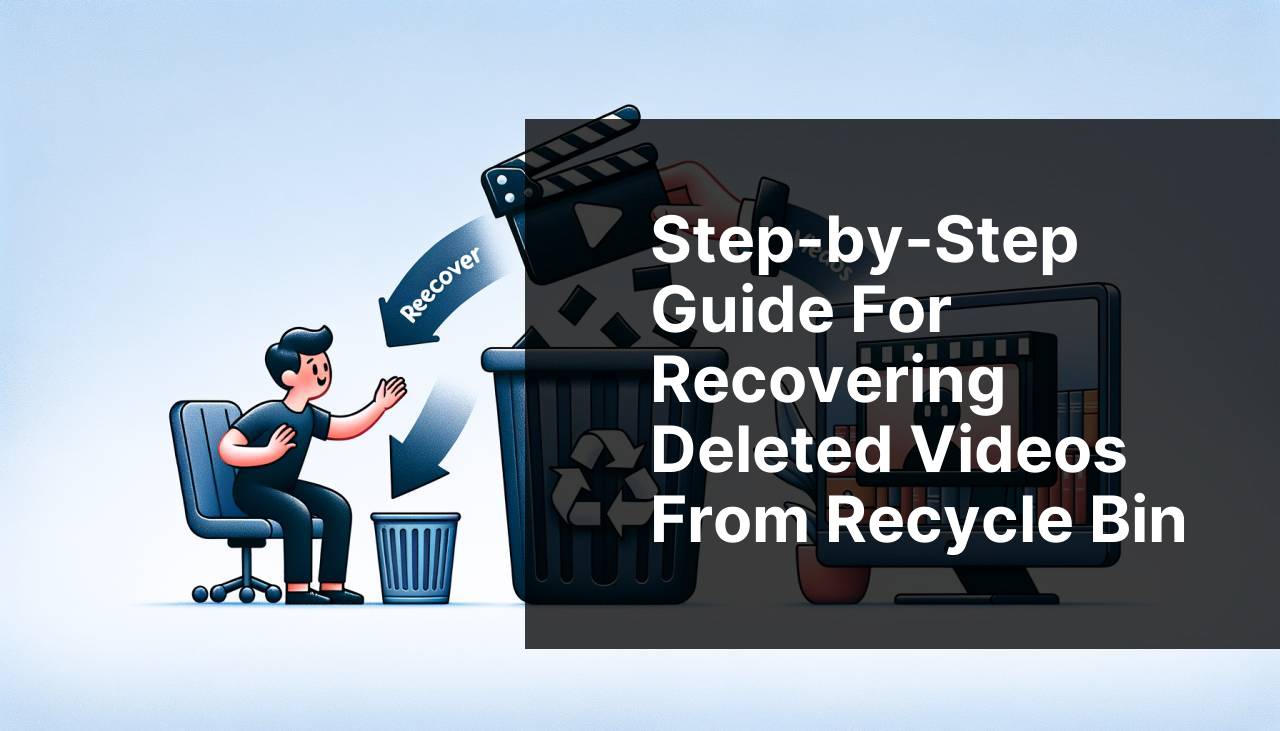
Accidentally deleting important videos can be a distressing experience, especially when they are moved to the Recycle Bin and subsequently cleared. Thankfully, modern technology offers a variety of methods for retrieving these lost treasures. Having encountered this nerve-wracking scenario myself, I explored multiple solutions to recover deleted videos from the Recycle Bin. By following these methods, you can enhance your chances of successful recovery and save yourself from potential heartache.
Common Scenarios:
Accidental Deletion by User 😬
- Users occasionally delete important videos without intending to, mistakenly thinking they are removing unnecessary files.
Automatic System Cleanup 🧹
- Some systems are configured to automatically clean up the Recycle Bin, resulting in the loss of videos that haven’t been recovered yet.
Software Updates 🔄
- Certain software updates might inadvertently erase or move files, leading to accidental deletion.
Step-by-Step Guide. How To Recover Deleted Videos From Recycle Bin:
Method 1: Using Disk Drill App 💾
- Download and install Disk Drill from the Disk Drill official homepage. Ensure you have ample storage space on your computer.
- Open the app and select the disk that contained the deleted videos.
- Click on ‘Recover’ to begin the scanning process. This may take some time depending on the drive’s size and speed.
- Once the scan is complete, filter the results to find the specific video files. You can preview some files to ensure they are the ones you’re looking for.
- Choose the videos you want to recover and click ‘Recover’ again, specifying a safe location to save the retrieved files.
Note: Disk Drill supports various file systems and offers a user-friendly interface for efficient recovery.
Conclusion: Utilizing Disk Drill can significantly enhance your chances of restoring deleted videos with minimal effort.
Method 2: Check Recycle Bin 🗑
- Double-click on the Recycle Bin icon located on your desktop to open it.
- Search for the deleted video files. If you have a lot of items, utilize the search bar to filter results by file name or type.
- Once you locate the videos, right-click on each file and select ‘Restore.’ The files will be returned to their original location.
Note: This is the simplest method but only works if the Recycle Bin hasn’t been emptied yet.
Conclusion: Always check the Recycle Bin first as it is a quick and easy solution for recently deleted files.
Method 3: Use File History 🗂
- Go to ‘Control Panel’ and select ‘File History.’
- Click on ‘Restore personal files’ to access a list of backup files.
- Search for the deleted video files within the backup. You can use the search bar to expedite the process.
- Once you find the videos, select them and click on the ‘Restore’ button to retrieve the files to their original locations.
Note: Ensure File History is enabled on your system. This method only works if it was active before deletion.
Conclusion: File History is a robust way to recover older versions and deleted files by restoring from previous backups.
Method 4: Use System Restore 🛠
- Open ‘Control Panel’ and click on ‘System and Security,’ then choose ‘System.’
- Click on ‘System Protection’ and then ‘System Restore.’
- Select a restore point from a date when the video files were still present.
- Follow the on-screen instructions to complete the system restoration process.
Note: This method restores your system to a previous state, so it is best used as a last resort to avoid losing recent changes.
Conclusion: System Restore can be a powerful tool for recovering deleted videos, but should be used cautiously to prevent data loss.
Method 5: Use Backup and Restore 🌤
- Open the ‘Control Panel’ and navigate to ‘System and Security,’ then select ‘Backup and Restore.’
- Click on ‘Restore my files’ and search for the deleted videos in the backup.
- Select the videos and click ‘Next,’ then choose a location to save the restored files.
Note: This method requires that you have set up regular backups.
Conclusion: Regular backups are essential for safe data recovery and minimize the risk of permanent data loss.
Watch on Youtube: Step-by-Step Guide for Recovering Deleted Videos from Recycle Bin
Precautions and Tips:
Stay Informed 🔍
- Regularly update your knowledge on the latest data recovery software and best practices.
- Use reliable antivirus software to prevent malware-related data loss.
- Be cautious with automated cleanup tools to avoid accidental deletions.
Additional Insights
When dealing with data recovery, the first rule is to act quickly. The longer you wait, the more likely it is that new data will overwrite your deleted files. This is why installing recovery software like Disk Drill immediately after realizing the file loss can significantly increase your chances of successful recovery.
Moreover, it’s always good practice to enable hidden file display in your operating system. Sometimes, deleted files may not show up in recovery processes because they are marked as hidden. On Windows, you can enable this by going to the View tab in File Explorer and checking the ‘Hidden items’ box. For Mac users, you can use the ‘Command + Shift + . ‘ shortcut to reveal hidden files.
Another key aspect to consider is file fragmentation. When you delete a file, the operating system marks the space as available for new data. If new files are saved in that area, it becomes increasingly difficult to recover the original file. Thus, one of the first steps you should take is to stop downloading or creating new files immediately after a deletion incident.
Additionally, consider using cloud storage solutions for critical files. Cloud services like Google Drive and Dropbox provide an added layer of security, offering easy recovery options in case of accidental deletions. For sensitive or important video files, having a redundant copy in the cloud can be a lifesaver.
External drives and USB sticks are also viable backup options. Regularly copy important files to an external storage device to ensure you have multiple recovery points. Make sure to date each backup session, so you can easily identify the most recent versions of your files.
Lastly, consider using Recovery Drive Creator tools to set up bootable recovery drives. These can be particularly useful when your system becomes unbootable, making standard recovery methods inaccessible. Applications like EaseUS Todo Backup offer this feature and provide an extra layer of security for your critical data.
Conclusion:
FAQ
How can I retrieve deleted videos from the Recycle Bin?
If videos were recently deleted, open the Recycle Bin, find the videos, right-click, and choose Restore. The files will return to their original location.
What should I do if the Recycle Bin was emptied?
Consider using recovery software like EaseUS or Recuva to scan your drive and retrieve the deleted videos. Ensure you stop using the drive immediately to avoid overwriting data.
Is there an in-built Windows tool to recover deleted files?
Yes, you can use Windows File History. If enabled, navigate to the folder where the files were located, right-click, select Restore previous versions, and look for your videos.
Can I recover deleted videos if they were on an external drive?
Yes, but ensure your external drive recovery software is compatible. Tools like Disk Drill offer extensive support for various storage devices and file formats.
Does Mac have built-in recovery options for permanently deleted videos?
Use Time Machine on a Mac. If backups were made, navigate to the folder your videos were in, enter Time Machine, and restore your files.
What if the deleted videos were on my mobile device?
For Android, try using recovery apps like DiskDigger. On iPhone, ensure you have an iCloud backup and restore from the Recent Deleted folder or iTunes.
How does a professional recovery service help with deleted videos?
Professional recovery services, such as Ontrack, can handle severe data loss situations. They use specialized tools and cleanrooms to retrieve lost files from damaged drives.
What are some best practices to avoid losing videos in the future?
Regularly back up your files using cloud services like Dropbox or Google Drive. Additionally, avoid deleting large files hastily and maintain multiple copies.
Can video recovery software restore files from formatted drives?
Yes, many recovery software programs, like R-Studio, can scan formatted drives and recover files, including videos, provided the data has not been extensively overwritten.
Is it possible to recover videos from corrupted storage devices?
Recovery tools like Stellar Data Recovery can help. If the drive is physically damaged, seek professional recovery services to retrieve your data safely and efficiently.
