Recovering Deleted GoPro Videos from SD Card
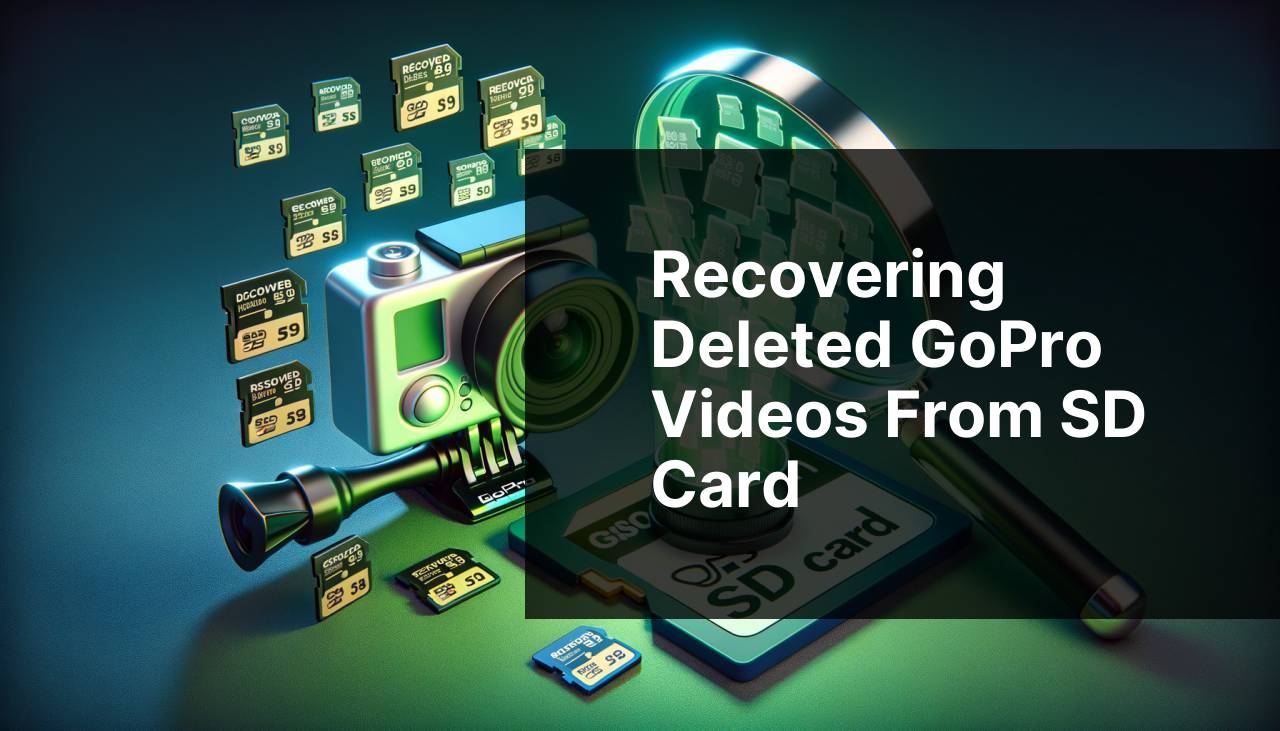
Losing your cherished GoPro videos can be a heart-wrenching ordeal. Whether it’s a once-in-a-lifetime adventure or a beloved family event, losing these memories is never easy. Don’t worry, though; recovering deleted GoPro videos from an SD card is not as daunting as it might seem. In this article, I’ll walk you through several comprehensive methods to help you retrieve your lost videos. From using recovery software to employing manual techniques, we’ve got you covered. Plus, I’ll share some personal tips and experiences to make the process smoother. If you want a deeper dive into how to recover GoPro videos, you might want to take a look for a guide to recovering GoPro videos.
Common Scenarios:
Accidental Deletion 😥
- We’ve all been there—mistakenly pressing ‘delete’ instead of ‘save’ while navigating the GoPro menu. It’s a common oversight but can lead to losing precious footage.
- When this happens, the first thing to do is to stop using the SD card to prevent any new data from overwriting the deleted videos.
Corrupt SD Card 😯
- A corrupted SD card can lead to deleted or lost videos. SD cards are prone to corruption for various reasons, including improper ejection, malware, or even physical damage.
- Before throwing in the towel, various recovery methods can be employed to retrieve your undamaged video files.
GoPro Crash During Transfer 🖥
- Transferring videos from your GoPro to your computer is usually seamless, but unexpected crashes can result in lost files.
- When caught in such a situation, do not reformat the SD card or continue using it. Go directly to recovery strategies to recoup the lost data.
Step-by-Step Guide. How To Recover Deleted GoPro Videos From SD Card:
Method 1: Using Data Recovery Software 🛠
- Download and install reliable data recovery software such as ‘Recuva’ or ‘EaseUS Data Recovery’.
- Connect the SD card to your computer via an SD card reader.
- Open the software and select the SD card as the target location for scanning.
- Start the scan to search for deleted GoPro videos. This may take some time depending on the card size and the amount of data.
- Once the scan is complete, preview and recover the desired files by saving them to a new location on your computer. Refer to EaseUS guide on SD card recovery for detailed steps.
Note: Ensure you do not save the recovered files back to the same SD card, as this could overwrite other lost files you may want to recover later.
Conclusion: Data recovery software is a convenient method, especially if the videos are still intact and not overwritten. It’s efficient but usually comes with a cost.
Method 2: Using Command Prompt (Windows) 💻
- Connect your SD card to your Windows computer using an SD card reader.
- Open the command prompt by typing ‘cmd’ in the search box and hitting ‘Enter’.
- Type ‘chkdsk E: /f’ (replace ‘E’ with your SD card’s drive letter) and press ‘Enter’.
- Once the scan completes, type ‘ATTRIB -H -R -S /S /D E:*.*’ and press ‘Enter’.
- This command helps in restoring lost data by fixing any logical file system errors on the SD card.
Note: Use this method cautiously. Incorrect commands can potentially cause data to be permanently lost.
Conclusion: This method is more technical but is free and very effective in some cases. It primarily works for retrieving files lost due to minor corruption issues.
Method 3: Restore from Cloud Backup ☁
- If you’ve been using GoPro’s cloud service ‘GoPro Plus,’ log in to your account.
- Navigate to the backup section and locate the deleted videos.
- Select the files and download them back to your device.
Note: Regularly back up your data to the cloud to easily recover lost videos in the future.
Conclusion: This method is the easiest and quickest if you have a cloud backup. However, it requires a subscription service to GoPro Plus.
Method 4: Use Disk Drill for Mac 🖥
- Download and install ‘Disk Drill’ on your Mac.
- Insert your SD card into the Mac’s card reader.
- Open Disk Drill and select the SD card from the list of storage devices.
- Click on the ‘Recover’ button to start the scanning process.
- Once the scan is over, review the list of discovered files and save your GoPro videos to a new location.
- Detailed instructions can be found on Disk Drill’s help page.
Note: Disk Drill offers a free version, but recovering large files may require a paid subscription.
Conclusion: Disk Drill is a powerful tool for Mac users. It provides extensive features and a user-friendly interface to recover lost videos.
Method 5: Using PhotoRec for Advanced Users 📸
- Download and extract ‘PhotoRec’ from the official website.
- Connect your SD card to the computer and run PhotoRec.
- Select the SD card from the available list of storage devices.
- Choose the file types you want to recover, such as MP4 or MOV for GoPro videos.
- Start the recovery process and save the found files to your computer.
Note: PhotoRec doesn’t have a graphical user interface, making it less user-friendly but highly effective.
Conclusion: Ideal for advanced users, PhotoRec is a free and open-source solution that can effectively recover a wide range of file types, including GoPro videos.
Method 6: Seeking Professional Help 👩
- If all else fails, seek professional data recovery services.
- Research well-reviewed data recovery companies and enquire about their success rate with SD cards.
- Send your SD card to the chosen company for analysis.
- Wait for an assessment from the professionals to know what can be recovered.
Note: Professional services can be expensive, but they offer the highest chance of successful recovery.
Conclusion: Opt for professional help when DIY methods fail. While costly, they provide a reliable way to recover irreplaceable videos.
Watch on Youtube: Recovering Deleted GoPro Videos from SD Card
Precautions and Tips:
Simple Safety Steps to Guard Your Videos 🛡
- Always back up your GoPro videos to a cloud service or an external drive.
- Regularly format your SD card to avoid file corruption issues.
- Use high-quality SD cards that are recommended by GoPro for optimum results.
- Avoid removing the SD card while it is in use or while the GoPro is still powered on.
Essential File Management for GoPro Users 💼
- Organize and label folders on your SD card for easy navigation and retrieval.
- Regularly transfer your videos to your computer or an external storage device.
- Ensure that your SD card is compatible with your GoPro model and that the card’s speed meets the camera’s requirements.
Best Practices for SD Card Maintenance 🧑
- Regularly format your SD card using your GoPro camera to maintain its health.
- Keep your GoPro and the SD card updated with the latest firmware for optimal performance.
- Store your SD card in a protective case to prevent physical damage.
Key Takeaways
In conclusion, losing GoPro videos can be a disheartening experience, but there are several reliable methods to recover them. From using specialized data recovery software to employing more technical command prompt fixes, and even seeking professional help, the chances of retrieving lost videos are promising.
A critical first step in any data recovery process is to stop using the affected SD card immediately. Continuing to use the card can worsen the situation by overwriting the data you’re trying to recover.
Cloud backup services like ‘GoPro Plus’ are invaluable for ensuring that your valuable moments are always securely stored and easily retrievable. While it’s a paid service, the convenience and peace of mind it offers are worth the investment.
Advanced users might find PhotoRec to be an excellent tool for recovering various file types from GoPro, even under less than ideal circumstances. Though not as user-friendly as other software solutions, its efficiency is undeniable.
For those using macOS, ‘Disk Drill’ stands out as a comprehensive tool with an intuitive interface and extensive recovery features. For Windows users, the built-in command prompt method provides a free alternative for minor corruptions or deletions, making it an excellent first step before resorting to third-party software.
If you find that self-help methods are ineffective, professional data recovery services may be the next best option. While these services can be costly, they often come with high success rates, especially for physically damaged or severely corrupted SD cards.
Maintaining your SD card and the GoPro camera in top condition can prevent many of these issues from occurring in the first place. Regular formatting, proper ejection procedures, and timely firmware updates are simple but effective steps towards safeguarding your video content.
Conclusion:
Recovering deleted GoPro videos can seem like a monumental task, but armed with the right knowledge and tools, it’s entirely feasible. From using advanced recovery software to simpler methods like command prompts and cloud backups, various options cater to different levels of technical expertise and urgency.
Remember, the immediate step after accidental deletion or data loss is to cease using the SD card. This will prevent overwriting the space where your lost videos are stored, increasing your chance of successful recovery.
Whether you leverage software like Recuva, Disk Drill, or PhotoRec, or seek professional help, the key is to act swiftly and wisely. Always back up your videos, use high-quality, compatible SD cards, and follow best practices to keep your precious memories safe.
FAQ
Can you recover deleted GoPro videos from an SD card?
Yes, it's possible to recover deleted GoPro videos from an SD card using specialized software or professional recovery services.
What software can be used to retrieve deleted GoPro videos?
Software like Recuva or EaseUS Data Recovery can be effective in retrieving deleted GoPro videos from an SD card.
Is it possible to recover deleted GoPro videos without software?
Yes, you can send your SD card to professional data recovery services if software fails to recover your videos.
How do I use Recuva to recover deleted videos from an SD card?
Install Recuva, select your SD card, choose video formats to scan, then follow the prompts to recover the deleted videos.
Can a GoPro itself recover deleted videos from an SD card?
No, GoPro devices don't have built-in recovery features, so external software or services are necessary.
What precautions should I take after deleting GoPro videos?
Avoid using the SD card immediately to prevent overwriting deleted data, which decreases the likelihood of a successful recovery.
Are there any websites for professional data recovery services?
You can visit DriveSavers Data Recovery or Gillware Data Recovery for professional assistance.
How long does data recovery for GoPro videos usually take?
The recovery process can take anywhere from a few minutes to several hours, depending on the amount of data and method used.
What are signs that video recovery might fail?
Signs include severe physical damage to the SD card or extensive data corruption, which may make recovery difficult or impossible.
Is video recovery always guaranteed?
Video recovery is not always guaranteed due to potential overwriting or severe data corruption, but many methods have a high success rate.
