Recover Permanently Deleted Videos on Your iPhone
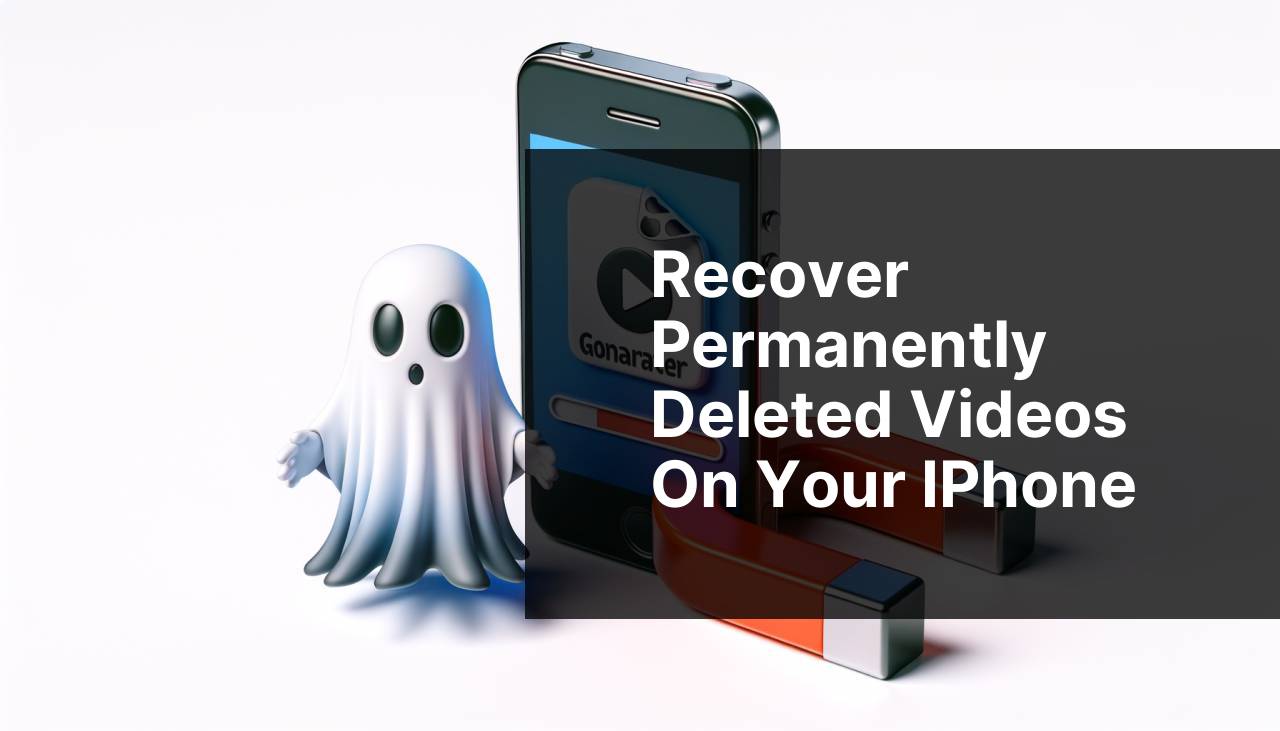
Losing videos on one’s iPhone can be a distressing experience. Whether due to mistakenly deleting them or experiencing a software glitch, losing precious moments captured on video is never pleasant. Fortunately, there are several methods available to recover permanently deleted videos on an iPhone. In this guide, I will take you through step-by-step methods that I have personally used to retrieve lost videos, ensuring you can try multiple options to find the best solution for your situation.
Common Scenarios:
Accidental Deletion 🙈
- We all make mistakes, and one frequent scenario is accidentally deleting a video. This often happens when one is multitasking or rapidly scrolling through their phone.
- Perhaps you were clearing out some space and unintentionally deleted a video that held a ton of meaning.
- Rest assured, that even if this happens, there are ways to recover your lost content.
Software Glitches 🚫
- Sometimes, your iPhone may experience software glitches that can cause videos to disappear.
- This could manifest during system updates or malfunctions in the iCloud synchronization process.
- Such unexpected scenarios can seem alarming, but do not lose hope.
Factory Reset 🤦
- A factory reset can wipe out all data, including your precious videos.
- Many people perform a factory reset to solve ongoing issues or to hand over their phones, forgetting to back up important data.
- In these cases, there are still possible ways to recover your deleted videos.
Step-by-Step Guide. How To Recover Permanently Deleted Videos On IPhone:
Method 1: Using Recently Deleted Folder 🗑
- Open the Photos app on your iPhone.
- Navigate to the ‘Albums’ tab and scroll down to find the ‘Recently Deleted’ album.
- Check if your deleted videos are there. If they are, simply select them and tap the ‘Recover’ button.
- If you can’t locate the ‘Recently Deleted’ album, it may mean the videos have been permanently deleted.
- For more information on recovering photos, you can learn more about photo recovery.
Note: Videos remain in the ‘Recently Deleted’ folder for 30 days.
Conclusion: This is one of the simplest methods but only works within the 30-day timeframe.
Method 2: Restoring from an iCloud Backup ☁
- Ensure your iPhone is connected to a stable Wi-Fi network.
- Go to ‘Settings’ > ‘General’ > ‘Reset’, then tap ‘Erase All Content and Settings’.
- Follow the on-screen instructions until you reach the ‘Apps & Data’ screen, then select ‘Restore from iCloud Backup’.
- Sign in to iCloud with your Apple ID and choose a backup that you think contains the video you need.
- Wait for the restore process to complete. Check your Videos app to ensure the missing videos have been restored.
Note: This method will replace current data with the selected backup.
Conclusion: Ideal if you periodically back up your iPhone to iCloud.
Method 3: Restoring from an iTunes Backup 💻
- Connect your iPhone to your computer using a USB cable.
- Open iTunes (or Finder on macOS Catalina and later) and select your device.
- Click on ‘Restore Backup’ and choose the most relevant backup that could contain the lost video.
- Click ‘Restore’ and wait for the process to complete. Your iPhone will restart once the restore is successful.
- After the restoration, check your Videos app for the recovered videos.
Note: Ensure the backup you are restoring contains the videos you need, as you might lose data added after the backup date.
Conclusion: Useful if regular backups are made through iTunes.
Method 4: Using Third-Party Data Recovery Tools 🛠
- Download a reliable third-party data recovery tool like Dr.Fone, iMobie PhoneRescue, or EaseUS MobiSaver.
- Install the software on your computer and connect your iPhone using a USB cable.
- Launch the recovery tool and follow the on-screen instructions to scan your iPhone for deleted videos.
- Once the scan is complete, preview and select the videos you wish to recover, then click ‘Recover’.
- Follow the prompts to save the recovered videos on your device or computer.
Note: Some third-party tools are paid, so consider this option if other methods fail.
Conclusion: Effective when other methods do not yield results.
Method 5: Checking iCloud.com 🌐
- Open a web browser and go to iCloud‘s website.
- Log in using your Apple ID credentials.
- Click on the ‘Photos’ app and check the ‘Recently Deleted’ folder to see if your videos are present.
- If available, select the videos and click the ‘Recover’ button.
- If not found there, check other folders and libraries synced with iCloud.
Note: Ensure your videos were backed up to iCloud before deletion.
Conclusion: A quick way to check if your videos are in iCloud’s ‘Recently Deleted’ album.
Watch on Youtube: Recover Permanently Deleted Videos on Your iPhone
Precautions and Tips:
Be Prepared 📋
- Avoid overwriting data by turning off Wi-Fi and cellular data when you realize videos may be deleted.
- Regularly create backups of your iPhone using iCloud or iTunes to safeguard your data.
- Use reliable third-party apps or software only when you have exhausted other built-in recovery options.
- Before performing any factory reset or major updates, ensure all important data, including videos, is backed up.
- Keep your iPhone’s software updated to avoid glitches that can potentially delete data.
More Helpful Insights
Improper handling of deleted videos can cause permanent loss of data. It is crucial to be proactive and follow best practices to ensure your data is retrievable.
To further safeguard your videos and other data, always keep multiple backups. This can be done using a combination of iCloud, iTunes, and even external hard drives. Having several backup sources minimizes the risk of total data loss.
Moreover, be cautious when using any data recovery tools or services. Always opt for well-reviewed and trustworthy tools from reputable sources. Tools likeDr.Fone, iMobie PhoneRescue, or EaseUS MobiSaver have proven track records and are known for their reliability in recovering lost data. Always download these tools from the official websites to avoid malware or other risks.
Storing data in the Cloud offers the advantage of accessing it from multiple devices. However, it is essential that you regularly review and manage your cloud storage to free up space and ensure that all crucial data is being backed up accurately. Keeping a checklist of items to back up, including videos, photos, contacts, and app data, helps in being thorough in your backup process.
In some cases, professional help might be necessary. Consulting specialists and professional data recovery services can sometimes offer solutions when all else fails. While it can be costly, this can be worth it for retrieving irreplaceable videos and other important files.
If you are interested in further reading on protecting and recovering lost data, reputable sites such as PCMag and TechRadar offer extensive reviews and how-to guides on various data recovery methods and tools.
Conclusion:
FAQ
How can I restore permanently deleted videos from my iPhone using iCloud?
To recover videos via iCloud, go to Settings, tap your name, select iCloud, and choose Restore from Backup if you previously backed up your device.
Is it possible to retrieve permanently deleted videos using iTunes?
Yes, connect your iPhone to your computer, open iTunes, select your device, and choose Restore Backup if you backed up the videos before deletion.
Can third-party software help in recovering permanently deleted videos?
Yes, various third-party tools like Dr.Fone and Tenorshare UltData can scan your iPhone and help you recover deleted videos.
Is there any chance of recovering deleted videos without a backup?
Using third-party recovery tools is an option, though recovery success may vary without a backup.
What are some top-rated apps for recovering deleted videos?
Apps like Disk Drill and FonePaw iPhone Data Recovery are highly rated for recovering permanently deleted videos on iPhones.
Can I recover deleted videos from iCloud Photos synced with my iPhone?
If iCloud Photos was enabled, check the Recently Deleted album in the Photos app or restore from an iCloud backup.
What hardware tools might assist in recovering permanently deleted videos?
A data recovery service with specialized tools can extract data directly from your iPhone's storage chip, but it is often expensive.
Are there any free solutions to recover permanently deleted videos?
Some apps offer free trials or limited features for recovering videos. Always verify their reliability and reviews before use.
How effective are recovery services in getting back deleted iPhone videos?
Professional data recovery services offer higher success rates, especially if the data hasn’t been overwritten, but they can be costly.
What precautions should I take to avoid losing videos again?
Regularly back up your iPhone using iCloud or iTunes and use apps like Google Photos to keep duplicates in the cloud.
