Best Apps for Casting iPhone to Samsung TV

In today’s digital age, being able to seamlessly mirror your iPhone to your Samsung TV is a game-changer. Whether you want to share photos, watch videos, or display a presentation, there are several mirroring apps available that make this process straightforward. From personal experience, some apps work phenomenally well, creating a near-instantaneous link between your devices, while others might leave you wanting more. In this article, we’ll delve into the best mirroring apps for casting your iPhone to a Samsung TV and provide a step-by-step guide to help you through the process. These insights will ensure you’re equipped with the knowledge to make an informed decision.
Samsung official site for more details.
DoCast
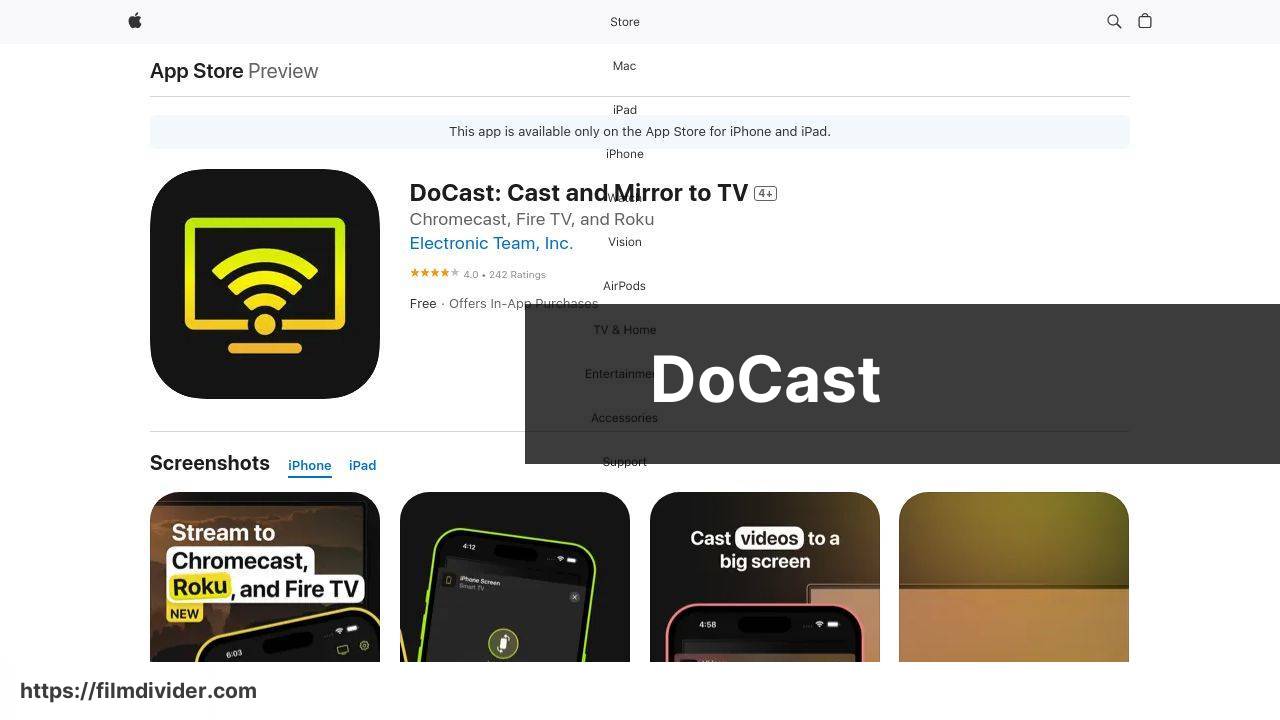
One of the best apps for casting your iPhone to a Samsung TV is DoCast. With DoCast, you can enjoy a seamless connection between your devices, ensuring your media is mirrored almost instantaneously. I found the user interface to be intuitive, making it easy even for those who are not tech-savvy.
Pros
- Easy-to-use interface
- Fast and reliable connection
Cons
- Requires in-app purchases for some features
- May experience delays on older TV models
Screen Mirroring | Smart TV
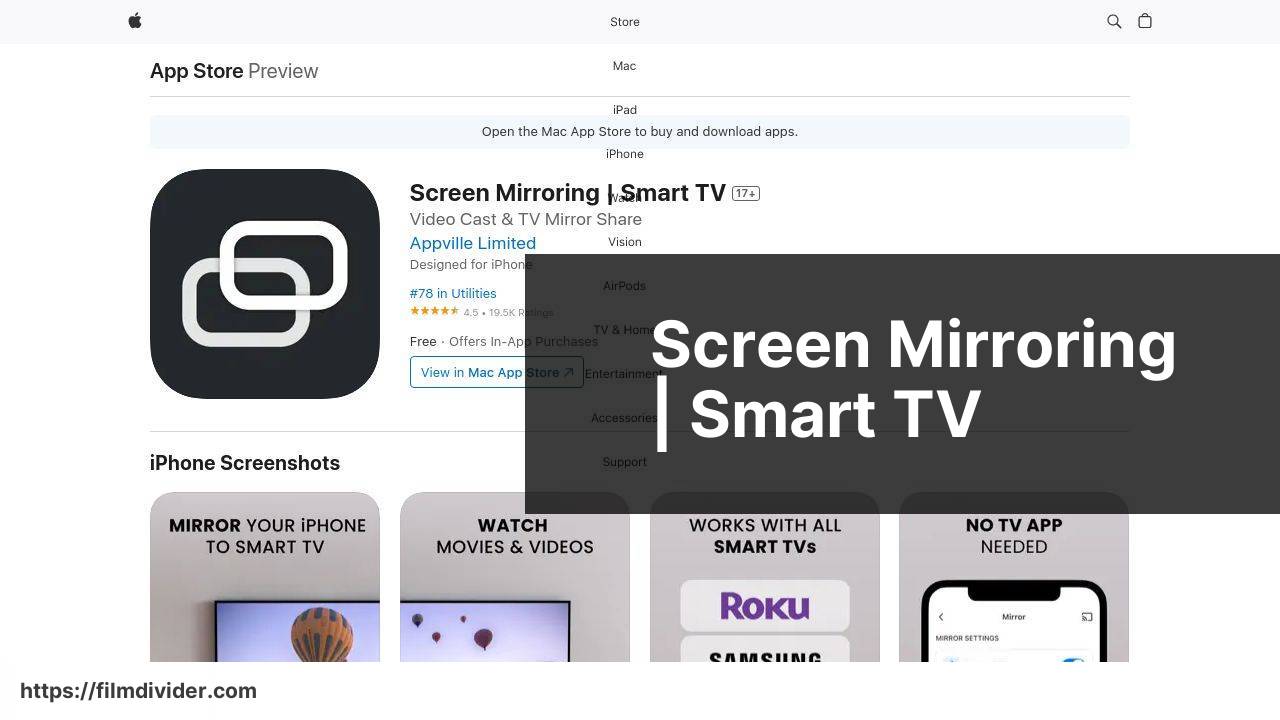
Another excellent app to consider is Screen Mirroring | Smart TV. With this app, connecting your iPhone to a Samsung TV is straightforward and efficient. During my usage, I appreciated how the app provided clear instructions on establishing the connection.
Pros
- Simple setup process
- Provides step-by-step connection instructions
Cons
- Limited features in the free version
- Ad-supported
ApowerMirror
ApowerMirror is a versatile app that offers more than just screen mirroring. This app is particularly useful if you need additional features like screen recording or taking screenshots while mirroring. The interface is user-friendly, and the app also supports other devices.
Pros
- Additional features beyond mirroring
- Supports multiple devices
Cons
- May require a strong internet connection
- Subscription model for premium features
MirrorMeister
MirrorMeister is another solid app for casting your iPhone to your Samsung TV. It supports various file types and provides clear instructions to avoid common pitfalls. The performance was smooth in my tests, although the free version has its limitations.
Pros
- Supports multiple file types
- Clear instructions
Cons
- Limitations in the free version
- In-app advertisements
TV Cast for Samsung TV
TV Cast for Samsung TV is specifically designed for Samsung TVs, making it a highly compatible option. This app excels in streaming web videos to your TV. During my experience, I found it particularly useful for watching online content seamlessly.
Pros
- Highly compatible with Samsung TVs
- Excellent for streaming web videos
Cons
- Can be tricky to set up initially
- Premium features require payment
AirBeamTV
AirBeamTV offers robust screen mirroring capabilities, capable of streaming video, showing photos, and even playing presentations. I found this app’s performance to be reliable with minimal lag. It supports various TV brands, making it a versatile choice.
Pros
- Minimal lag
- Supports multiple TV brands
Cons
- May experience occasional connectivity issues
- Higher cost for full features
LetsView
LetsView is a free mirroring app that offers decent performance for those looking for a no-cost option. It supports both screen sharing and screencasting. In my experience, it’s a great backup option if you don’t want to spend money but need basic functionality.
Pros
- Completely free
- Supports screen sharing and screencasting
Cons
- Limited advanced features
- May have occasional ads
Watch on Youtube: Best Apps for Casting iPhone to Samsung TV
Conclusion:
When diving into the world of mirroring apps, it’s essential to pick the right one based on your personal needs. Some apps offer free versions with ample features, while others lock crucial functionality behind a paywall. Reviewing the best screen mirroring apps can give you more insights into the broad range of options available. Additionally, always double-check for app compatibility to ensure smooth casting experiences.
Suppose you’re still pondering can iPhone cast to Samsung TV. A Medium article about the top methods for casting from an iPhone to a Samsung TV provides valuable answers. It covers both common mirroring apps and alternate methods like using an HDMI cable, making it an essential read for anyone tackling this topic for the first time.
Using third-party apps isn’t the only option. Native options like Apple’s AirPlay offer excellent integration with Samsung TVs that support AirPlay 2. This method requires minimal setup and provides a very stable connection. Refer to Samsung’s official AirPlay guide for step-by-step instructions on enabling this feature on your TV. Another handy source is the comprehensive Apple AirPlay support page. This page details the basic steps and troubleshooting tips.
Moreover, some users might find wired connections more reliable for screen mirroring. Using a Digital AV Adapter and HDMI cable is an option. Connect your iPhone to the adapter and use an HDMI cable to link the adapter to your Samsung TV. This method eliminates the need for internet connection and provides a lag-free experience.
In summary, whether you’re looking for a free app, a premium experience, or the built-in stability of AirPlay, many paths are available for casting iPhone to Samsung TV. Explore each option thoroughly to find the one that best suits your needs and enjoy an enhanced viewing experience.
For the best tips on how to cast iPhone to Samsung TV, check this LinkedIn article.
https://www.linkedin.com/pulse/how-cast-iphone-samsung-tv-airplay-chromecast-hdmi-hqrfc/
FAQ
What are the steps to cast an iPhone to a Samsung TV using a mirroring app?
Install a mirroring app such as Google Home or AirBeamTV from the App Store. Ensure both devices are on the same Wi-Fi network. Open the app and select your Samsung TV to start mirroring.
Is Wi-Fi necessary to cast an iPhone to Samsung TV?
Yes, a stable Wi-Fi network is essential to enable iPhone and Samsung TV communication during the mirroring process.
Can I use built-in AirPlay to cast my iPhone to a Samsung TV?
Yes, many Samsung TVs support Apple's AirPlay. Activate AirPlay on your iPhone and select the TV from the list of available devices to begin mirroring.
What do I need to do if my Samsung TV is not showing up on the mirroring app?
Ensure both devices are on the same Wi-Fi network. Reset your network connections and restart both the iPhone and Samsung TV if the problem persists.
Will casting from an iPhone to a Samsung TV affect the video quality?
Using reputable mirroring apps and a strong Wi-Fi signal typically provides high-quality video, though some minor latency may occur.
Are there any free apps for casting an iPhone to a Samsung TV?
Yes, Google Home and AirServer offer free basic versions that enable casting from an iPhone to a Samsung TV.
Can I cast my iPhone’s screen to a Samsung TV without an app?
If your TV and iPhone support AirPlay 2, you can directly mirror without third-party apps by enabling AirPlay on your devices.
Do I need an Apple TV to mirror my iPhone to a Samsung TV?
Not necessarily; many Samsung TVs support AirPlay natively, allowing direct iPhone mirroring without additional hardware.
Are there security concerns when casting from an iPhone to a Samsung TV?
Using trusted apps from official stores minimizes security risks. Ensure your Wi-Fi network is secure to further safeguard your data.
What should I do if the audio is not playing correctly when casting from my iPhone to my Samsung TV?
Check volume settings on both devices and confirm the app’s audio settings. Restart both the iPhone and TV to resolve any issues.
