Comprehensive Guide to Restore and Fix Corrupted Digital Video Files
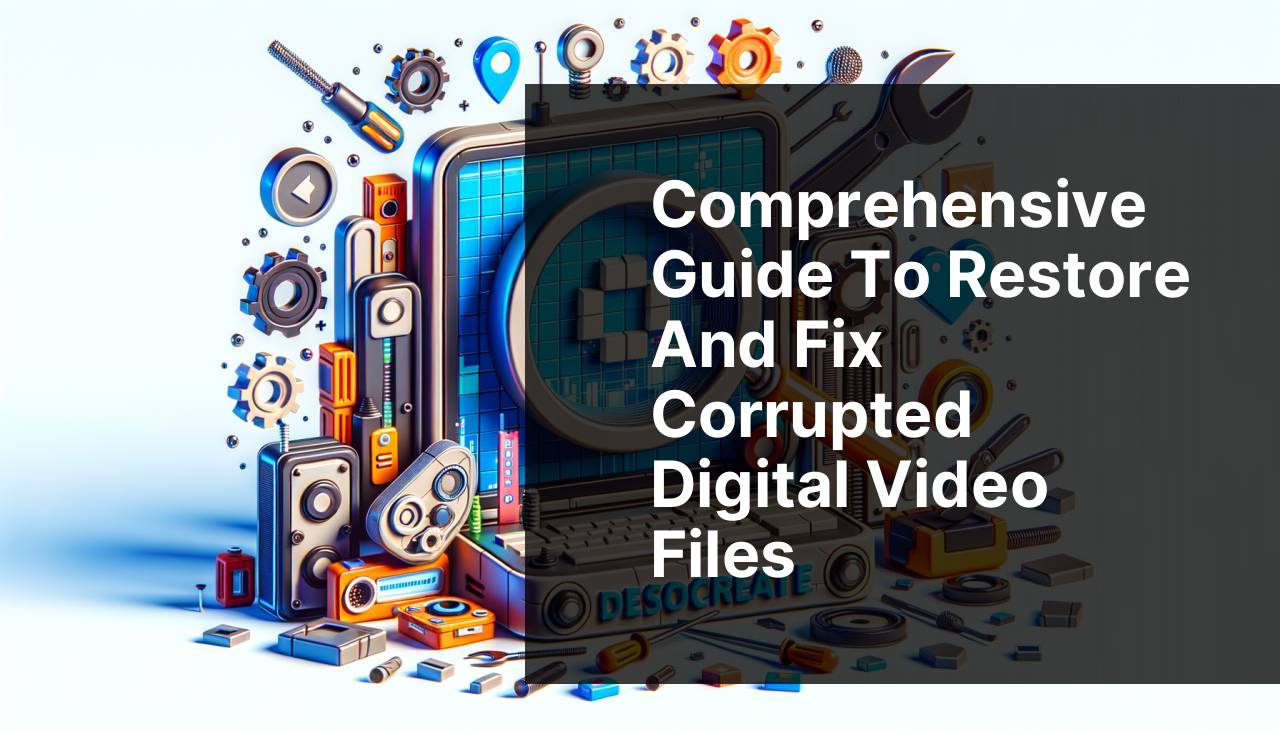
In today’s digital age, videos play a crucial role in our daily lives. Unfortunately, video files can get corrupted or damaged due to various reasons – sudden power outages, system crashes, malware attacks, or improper shutdowns. Repairing these video files becomes essential to ensure the valuable content is not lost forever. In this detailed guide, I will share my personal experiences and methods to fix corrupted video files using various tools, with a special emphasis on the ‘Clever Free Online Video Repair tool’. This fantastic tool can be accessed here.
Common Scenarios:
Common Scenario: Power Outage During Video Transfer ⚡
- One of the most frequent occurrences that lead to video corruption is an unexpected power outage during the transfer of video files from one device to another. The abrupt stoppage causes data loss or incomplete data transfer, rendering the video file unplayable.
Common Scenario: System Crash while Editing Videos 💥
- A system crash while editing video files within software can result in corruption. This happens when the editing software is unable to save the changes due to the crash, leading to an incomplete or corrupted file. If the software tries to autosave during the crash, the video file can also be damaged.
Common Scenario: Malware Attack on Video Files 🐛
- Malware attacks targeting video files can cause severe corruption. When a virus or malicious software infects your system, it can alter the file structure or delete crucial data from the video files, resulting in damaged or unplayable videos.
Step-by-Step Guide. Digital Video Repair:
Method 1: Using Clever Free Online Video Repair Tool 🛠
- Start by going to the Clever Free Online Video Repair Tool website. You can access it here.
- Upload the corrupted video file by clicking on the “Choose File” button.
- Select the appropriate file format and click on “Repair“. The tool will begin analyzing and repairing the file.
- After the repair is complete, download the fixed video file and check if it plays correctly.
Note: Ensure you have a stable internet connection during the upload and download process.
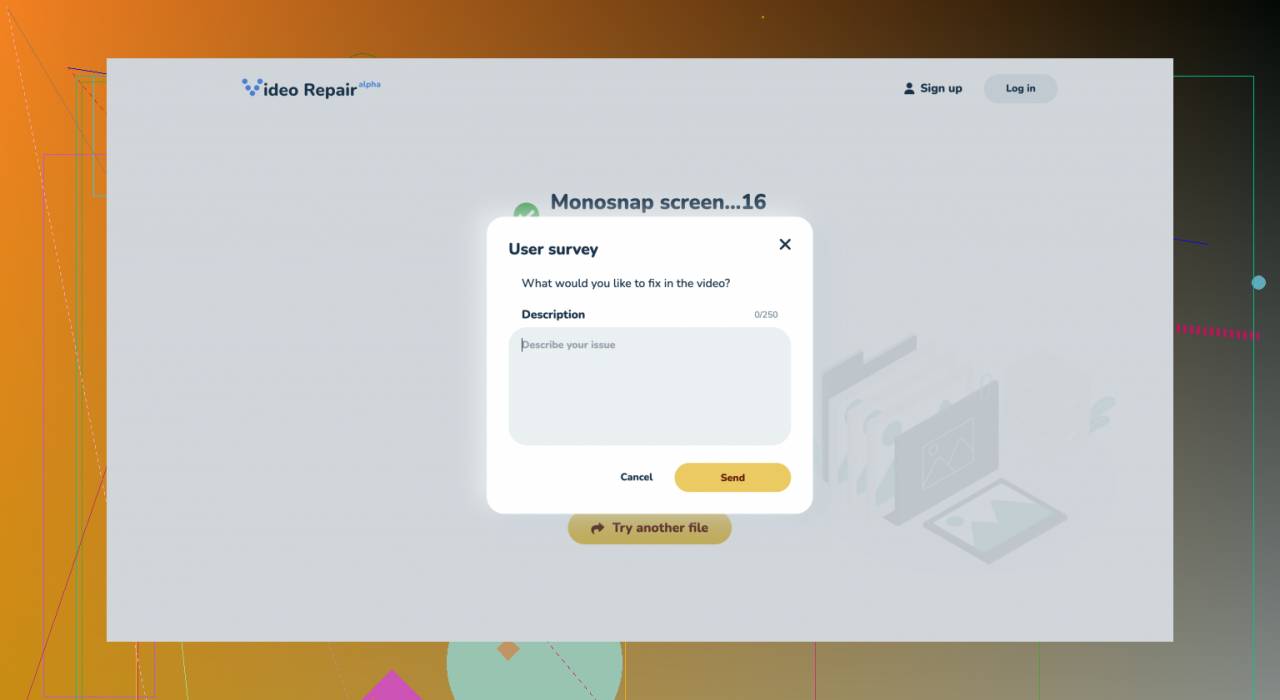
Conclusion: The Clever Free Online Video Repair Tool is an efficient and easy-to-use solution for fixing corrupted video files with minimal effort.
Method 2: Using VLC Media Player 🛠
- Open VLC Media Player on your computer. If you don’t have it, download and install it from the official website here.
- Go to the “Media” menu and click on “Convert/Save”.
- Add the corrupted video file and click on “Convert/Save” at the bottom.
- Choose the output format and destination, then click on “Start”. VLC will attempt to repair and convert the video file.
Note: VLC Media Player is a versatile tool that can handle basic video repair tasks.
Conclusion: VLC Media Player is an excellent multipurpose tool that not only plays almost any media file but also provides a basic video repair function.
Method 3: Using Digital Video Repair Software 🛠
- Download and install Digital Video Repair software from the official website here.
- Launch the program and select the corrupted video file by clicking on the “Input File” button.
- Select the destination folder where you want to save the repaired video file.
- Click on “Check & Repair” to start the repair process.
Note: Digital Video Repair software is designed specifically to handle various video formats and repair them efficiently.
Conclusion: Digital Video Repair software offers a straightforward approach to fixing corrupted video files and supports multiple video formats like AVI, MP4, and MOV.
Method 4: Using Stellar Phoenix Video Repair 🛠
- Download and install Stellar Phoenix Video Repair from the official website here.
- Open the software and add the corrupted video file by clicking on the “Add File” button.
- Click on “Repair” to begin the repair process.
- Preview the repaired video file before saving it to ensure it has been correctly fixed.
Note: Stellar Phoenix Video Repair supports various file formats and is known for its powerful repair capabilities.
Conclusion: Stellar Phoenix Video Repair is a professional tool that offers comprehensive repair solutions for severely corrupted video files.
Method 5: Using DivFix++ 🛠
- Download DivFix++ from the official website here and install it on your computer.
- Open the software and add the corrupted video file by selecting “Add File”.
- Click on “Strip Index” to remove the damaged index of the video.
- Once done, click “Fix” to repair the corrupted video file and save it to the desired location.
Note: DivFix++ mainly works with AVI files and focuses on fixing index-related issues.
Conclusion: DivFix++ is a specialized tool for repairing AVI video files, particularly if the issue is related to the file index.
Method 6: Using WonderShare Repairit 🛠
- Download and install WonderShare Repairit from the official website here.
- Launch the software and add the corrupted video files by clicking the “Add” button.
- Click on the “Repair” button to start the repair process.
- Once the repair is completed, preview the video to see if the issue has been resolved. If needed, perform further advanced repairs.
Note: WonderShare Repairit is known for its user-friendly interface and efficient repair capabilities.
Conclusion: WonderShare Repairit offers a reliable and easy-to-use solution for repairing various types of corrupted video files.
Method 7: Using Remo Repair AVI 🛠
- Download and install Remo Repair AVI from the official website here.
- Open the software and select the corrupted AVI file by clicking on the “Browse” button.
- Click on “Repair” and wait for the software to analyze and fix the file.
- Once the repair is finished, save the repaired file to your desired location.
Note: Remo Repair AVI is specifically designed for repairing AVI files.
Conclusion: Remo Repair AVI is a dedicated tool for fixing AVI file issues and is known for its effectiveness.
Method 8: Using Hetman File Repair 🛠
- Download Hetman File Repair from the official website here and install it.
- Launch the program and add the corrupted video file by clicking on the “Open” button.
- Select the type of file to repair and start the repair process.
- Once the process is complete, save the repaired video to the desired location.
Note: Hetman File Repair is focused on repairing a wide range of file types, including video files.
Conclusion: Hetman File Repair offers a versatile solution for repairing various corrupted files, including videos, with an easy-to-use interface.
Watch on Youtube: Comprehensive Guide to Restore and Fix Corrupted Digital Video Files
Precautions and Tips:
Important Considerations Before Fixing Corrupted Videos 🛡
- Always backup your video files regularly to avoid data loss due to corruption. An external hard drive or cloud storage service like Dropbox can be very helpful.
- Ensure your computer has the latest antivirus software installed. Malware attacks are one of the primary causes of corrupted files.
- Maintain a stable power supply to avoid sudden outages that can corrupt files. Using an Uninterruptible Power Supply (UPS) can safeguard against this.
Proactive Measures to Prevent Video Corruption 🛡
- Always eject external storage devices properly before disconnecting them from the computer to prevent data corruption.
- Keep your system’s software and drivers updated to ensure all operations run smoothly and safeguard your files.
- Use reliable editing software that offers auto-save features to minimize data loss during crashes.
Final Words
When dealing with corrupted video files, it’s essential to understand the underlying causes and choose the appropriate method or tool that fits the specific situation. The Clever Free Online Video Repair tool provides an excellent solution for those who prefer an easy and online approach. More detailed information can be found here. Additionally, professional tools like Stellar Phoenix Video Repair and WonderShare Repairit offer advanced features and support a broader range of formats.
In general, it’s advisable to regularly back up your video files and keep your system protected from malware to prevent corruption in the first place. For more information about protecting and maintaining your digital files, visit tech websites like techradar.com or cnet.com.
Before attempting any repair, always try to understand the nature of the corruption and choose the method that best suits your needs. Using multiple tools in combination may also work, especially for severely damaged files. Stay informed and keep your software tools updated to deal with any future issues that may arise.
Conclusion:
Fixing corrupted video files can be a challenging process, but with the right tools and methods, it is entirely feasible. From my experience, the Clever Free Online Video Repair tool available here stands out due to its simplicity and effectiveness. Other tools like VLC Media Player, Digital Video Repair software, and Stellar Phoenix Video Repair also offer viable solutions. Don’t forget to maintain regular backups and use reliable antivirus software to minimize the risk of encountering corrupted files in the first place. Happy video repairing!
FAQ
How do I fix corrupted digital video files?
Using specialized video repair software can help recover corrupted files. Options include digital video repair tools that focus on fixing errors within damaged files.
What causes digital video corruption?
Video corruption can result from interrupted transfers, malware infections, or hardware malfunctions. It can lead to missing frames or playback issues.
Can hardware issues impact my digital videos?
Yes, hard drive failures and faulty storage devices can damage video files, resulting in playback errors or complete inaccessibility.
What are common symptoms of video file corruption?
Common signs include audio desynchronization, frame freezes, and pixelation. The file might not open at all in severe cases.
Are there free tools for repairing digital videos?
Yes, there are free tools like VLC Media Player that can repair slightly corrupted files. However, for severe corruption, paid software might be necessary.
How can I prevent future video file corruption?
Using reliable storage solutions, maintaining updated antivirus software, and ensuring stable transfer environments can reduce the risk of file corruption.
Is professional video repair always required?
No, many software options offer DIY repair capabilities. However, for critical damage, professional services may ensure complete recovery.
Can video editing software repair corrupted videos?
Some video editing software includes basic repair tools that can handle minor corruption issues. Refer to the software's troubleshooting section for guidance.
What is the role of backups in video file repair?
Regularly backing up video files ensures a fallback option. If the original file gets corrupted, the backup can save time and effort in recovery.
Are online repair services reliable?
Many online services offer video repair solutions, but it's crucial to choose reputable ones, like those listed at trusted repair services, to avoid data misuse or inadequate repairs.
