Top Apps to Stream Content from iPhone to TV
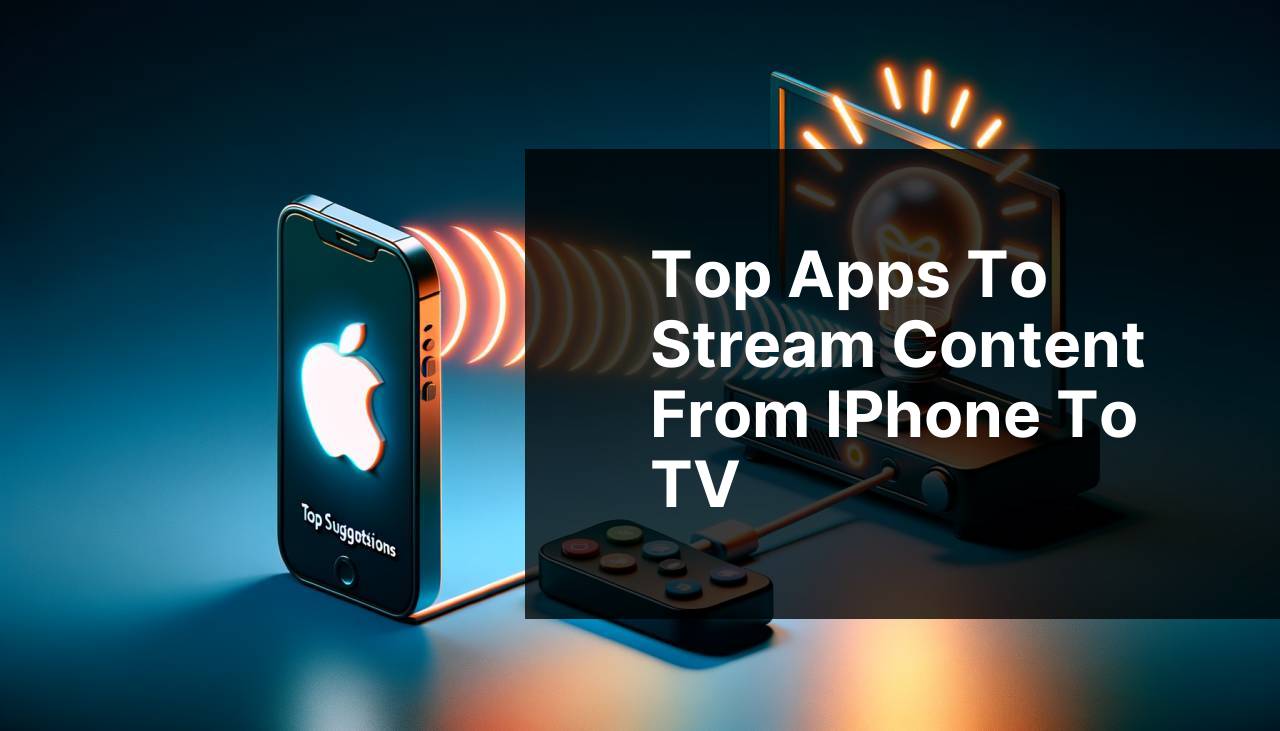
Streaming content from your iPhone to your TV has never been easier. With advancements in technology and a variety of apps available, you can now enjoy your favorite videos, movies, and presentations on a bigger screen. Not only does this enhance your viewing experience, but it also offers convenience and flexibility. In this article, I’ll discuss some of the top apps for streaming content from your iPhone to your TV, focusing on what makes each unique and how they cater to different needs.
DoCast
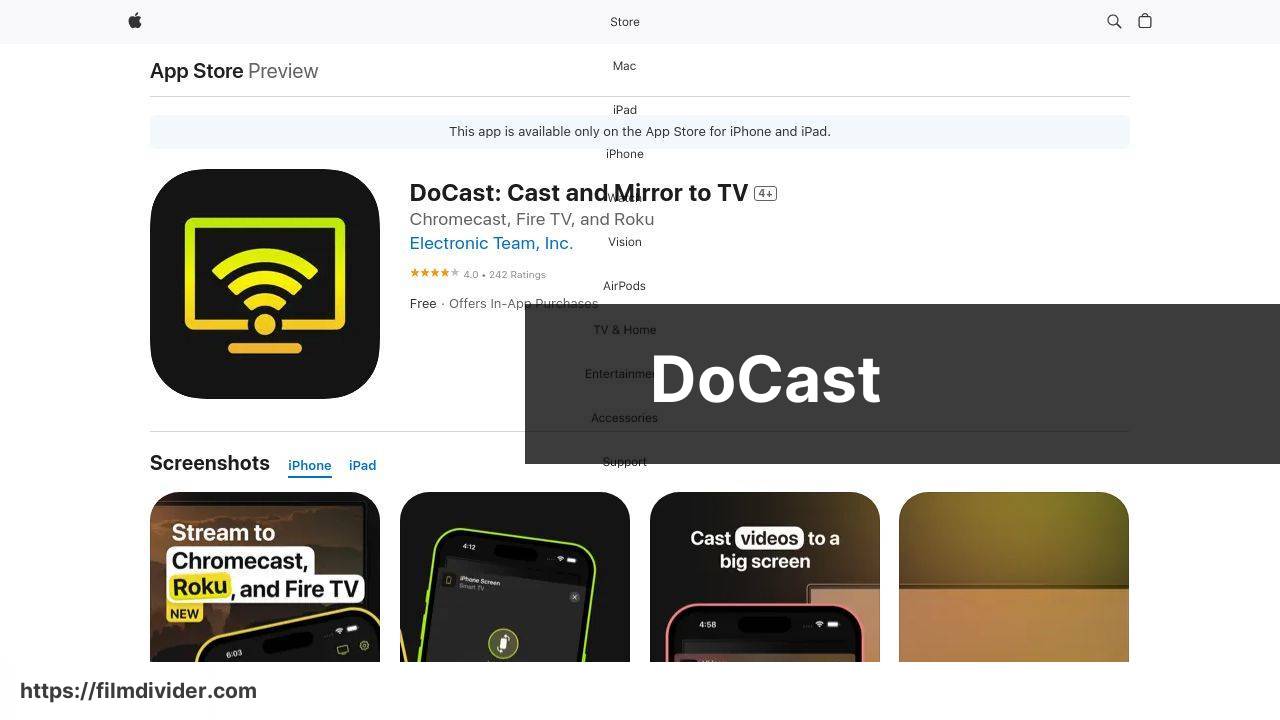
DoCast is a versatile app that easily enables you to cast and mirror content from your iPhone to a variety of TV screens. Its user-friendly interface makes it one of the go-to choices for anyone looking to enjoy a hassle-free streaming experience. Whether you want to watch movies, share photos, or project a slideshow, DoCast can handle it all with minimal delay and high-quality display.
Pros
- Supports multiple TV brands
- High-quality streaming with minimal delay
Cons
- Some features may require in-app purchases
- Occasional connectivity issues
Screen Mirroring | Smart TV
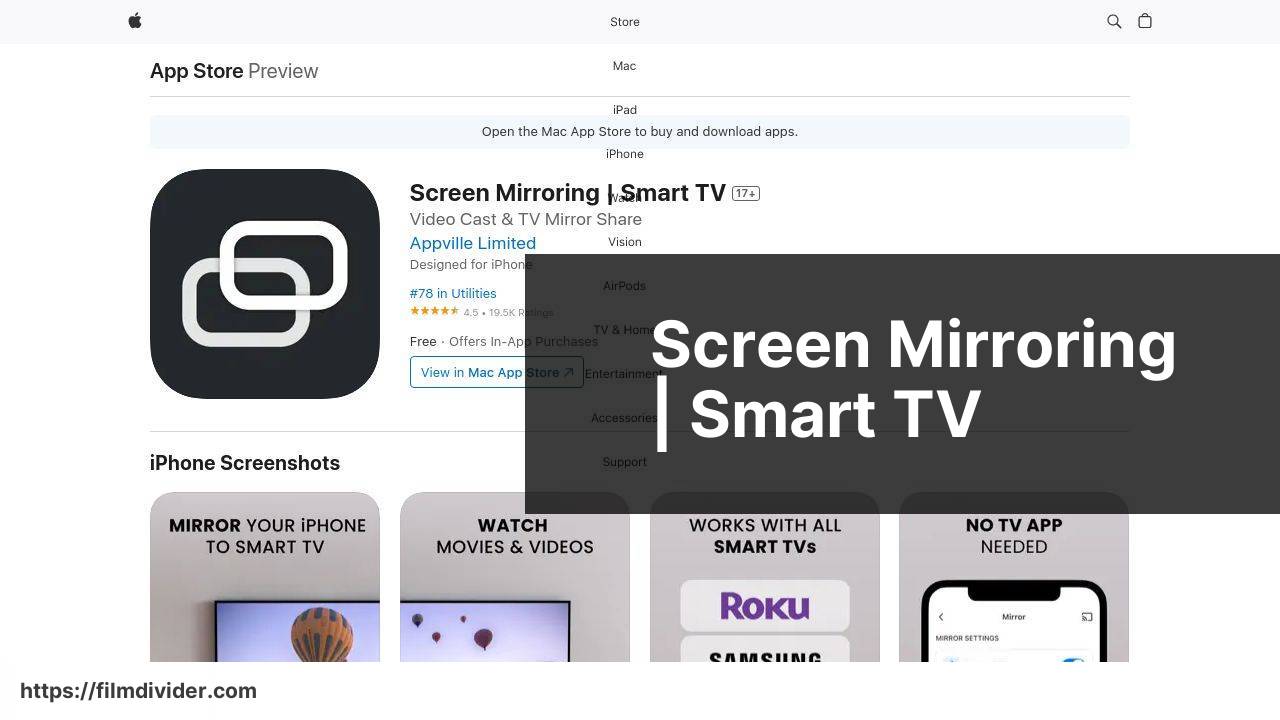
Screen Mirroring | Smart TV offers a straightforward and efficient way to mirror your iPhone screen on your TV. The app supports a wide range of smart TVs, making it an excellent choice for diverse households. Providing a seamless connection and crisp display, it is highly appreciated for its ease of use and reliability.
Pros
- Compatible with various smart TVs
- Easy-to-use interface
Cons
- Limited free features
- Requires strong Wi-Fi connection
Apple TV
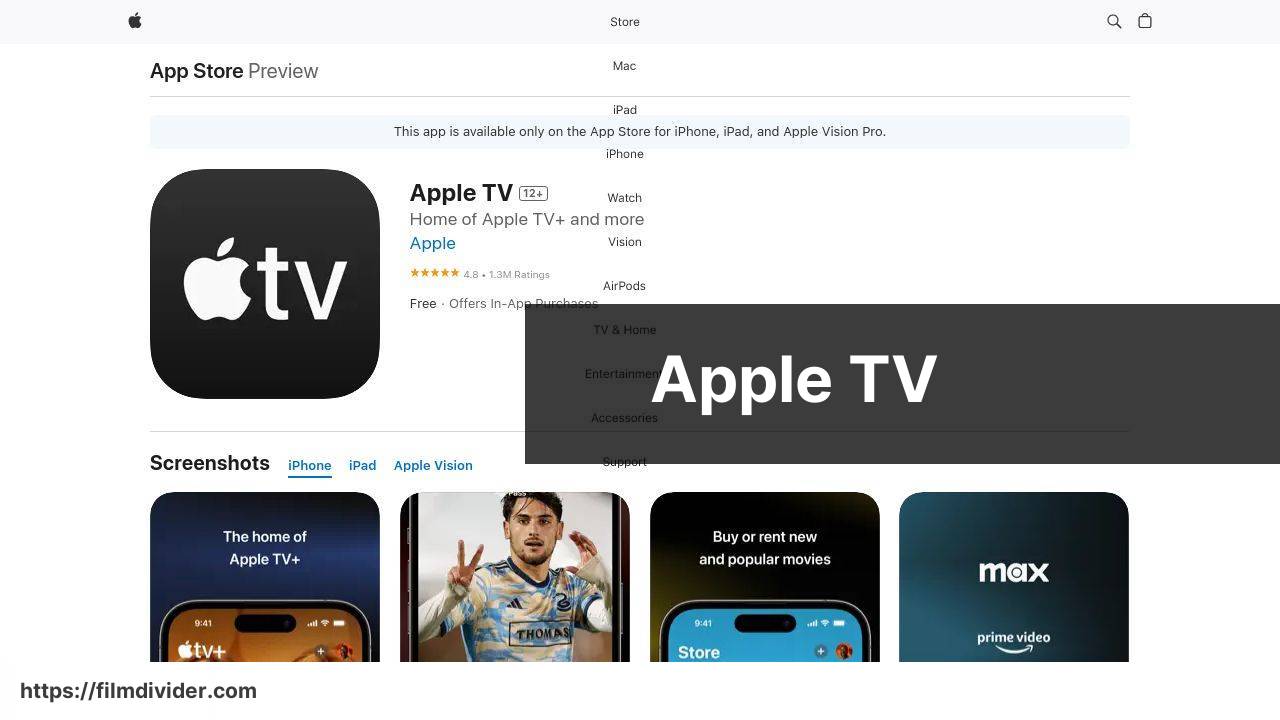
The native Apple TV app is a solid choice for iPhone users who want a straightforward streaming solution. It integrates seamlessly with Apple devices and offers excellent quality. One significant advantage is its built-in support for AirPlay, ensuring a smooth and dependable connection.
Pros
- Seamless integration with Apple devices
- Excellent streaming quality
Cons
- Only works with Apple TV device
- More expensive compared to other solutions
Chromecast Streamer
Chromecast Streamer is perfect for those who utilize Google’s Chromecast devices. It enables you to easily cast your iPhone screen and content to a Chromecast-enabled TV. The app is quite versatile and offers robust performance, making it a favorite among users who are deeply embedded in the Google ecosystem.
Pros
- Supports Chromecast devices efficiently
- Good performance and minimal lag
Cons
- May require frequent updates
- Additional features can be costly
AirBeamTV
AirBeamTV offers a reliable way to mirror and cast your iPhone screen to various TV brands without the need for any hardware like Apple TV or Chromecast. It’s a good pick for those who want to avoid investing in additional devices but still enjoy high-quality streaming.
Pros
- No need for additional hardware
- Supports various TV brands
Cons
- In-app ads can be annoying
- May experience occasional lag
AllShare Cast
AllShare Cast provides a simple and effective way to stream your iPhone content to any DLNA-compatible TV. The app is particularly noted for its ease of use and the ability to deliver high-definition streaming, making it a great choice for those who emphasize video quality.
Pros
- Supports DLNA-compatible TVs
- High-definition streaming
Cons
- Can drain battery quickly
- May require in-app purchases for full features
Watch on Youtube: Top Apps to Stream Content from iPhone to TV
Conclusion:
Streaming from your iPhone to your TV can offer a seamless way to enjoy multimedia content on a larger screen. Given the various apps available, you can choose one that fits your specific needs. For instance, if you value high quality and minimal lag, DoCast and Screen Mirroring | Smart TV are excellent choices.
On the other hand, if you’re deeply integrated into Apple’s ecosystem, using the native Apple TV app could be the way to go. It offers a straightforward solution with AirPlay, ensuring you get the best performance and ease of use. For those in the Google ecosystem, Chromecast Streamer is highly efficient.
Additionally, non-dedicated streaming solutions like AirBeamTV and AllShare Cast offer versatility without the need for additional hardware.
When streaming, remember that a strong Wi-Fi connection is crucial for avoiding lag and buffering issues. Keeping your devices updated and using an app optimized for your setup can also make a significant difference in your streaming quality.
For more tips and comprehensive guides, a LinkedIn article about the top methods on how to stream to TV from iPhone might be incredibly useful.
Ultimately, the best app for you will depend on your specific needs and the devices you already have. Make sure to explore user reviews and tutorials to get the best insights into what each app has to offer.
Check out this Medium guide to learn how to stream iPhone to TV. The guide highlights DoCast as a recommended tool for streaming from iPhone to TV.
FAQ
How can I stream to my TV from my iPhone without using Wi-Fi?
Consider using a Lightning to HDMI adapter, which allows a direct connection from the iPhone to the TV. Simply plug in, and you’re ready to stream.
What is AirPlay, and how does it work for streaming to TV from an iPhone?
AirPlay is an Apple feature that allows wireless streaming of video and audio from iPhone to compatible TVs. Ensure both devices are on the same Wi-Fi network, then enable AirPlay.
Is it possible to use a Chromecast for streaming from an iPhone to a TV?
Yes, you can use Chromecast. Install the Google Home app on your iPhone, then follow the setup instructions to stream your content.
What apps are recommended for streaming video content from an iPhone to a TV?
Apps like YouTube, Netflix, and Disney+ support AirPlay and Chromecast, making them excellent for directly streaming content from your iPhone to your TV.
Are there third-party apps that enable iPhone to TV streaming without AirPlay?
Yes, apps like AllCast and LocalCast can stream to various smart TVs and media devices without relying on AirPlay. These apps expand compatibility across different TV brands.
How can screen mirroring from an iPhone to a TV improve my viewing experience?
Screen mirroring allows you to display your entire iPhone screen on your TV, perfect for presentations, gaming, and watching videos on a larger screen.
What are the steps to use Roku for streaming from an iPhone?
Download the Roku app on your iPhone, ensure your Roku is connected to the same network, and use the app to control and stream content to your TV.
Can I stream photos and videos from my iPhone to a TV using DLNA?
Yes, with DLNA-supported devices, you can use apps like iMediaShare to wirelessly stream photos and videos from your iPhone to your TV.
Is there a way to enhance the quality of streams from an iPhone to a TV?
Ensure a stable Wi-Fi connection and use high-quality streaming devices like Apple TV or the latest Chromecast to get the best picture and sound quality.
